|
Adding Content |


|
Now that you've assigned a data source and defined your layouts and page sets you can proceed with adding both static and dynamic content to your document template.
You can easily add text in your document template by typing and then applying formatting of your choice using the Toolbar. However, you will also need to know how to insert other forms of content like tables, repeating content, and even widgets from BI dashboards.
To do so, you will be inserting content items called Elements. These Elements will consist of two main types, Basic and Dynamic. Dynamic Elements will involve content dependent upon your data source. To insert elements of either kind into your Document Template, simply select Insert in the Side Menu to view a list of available Objects that you can insert.
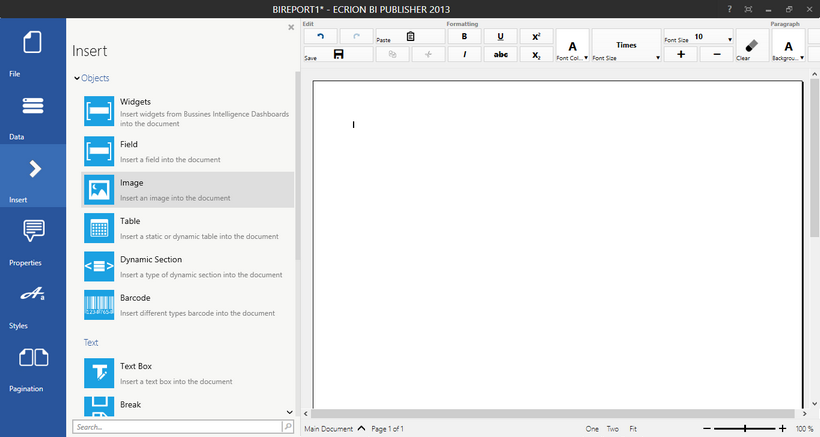
Figure 1: Available Elements are displayed in the Insert Dialog.
Usage
To insert an element into your document template, select the desired object of your choice. You will then notice that the dialog bar will display specific configuration options for that element. You can learn about configuring each available element by visiting the Design Guide.
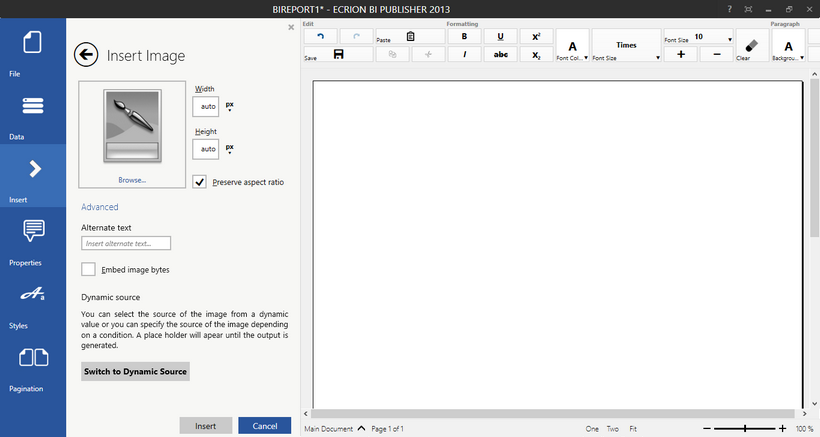
Figure 2: Selecting the Image Element displays available options for inserting an image in the dialog bar.
With a combination of adding different elements and static text to your document template, you will begin to construct the desired output you are looking to achieve. Be sure to frequently visit the Design Guide to learn about all options available for each element.