|
Defining Layouts and Page Sets |


|
One of the more important parts of designing a Document Template is to first consider the Pagination to be used in your design. Pagination is the process of dividing your content into discrete pages that take into consideration important rules for page breaks, conditional display, size and orientation, and much more.
To control these important behaviors, you must work with both layouts and page sets. This section is designed to give you a brief overview of defining layouts and page sets, but more detail on each can be investigated in the Pagination section of the documentation.
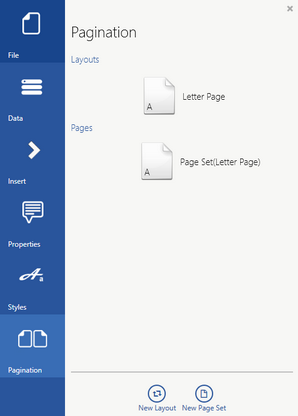
Figure 1: The default Layouts and Pages as seen when creating a new document template.
You should be familiar with what is displayed in the Pagination Dialog. As you can see in Figure 1 above, we see one Page Set (Pages) and one Layout. By default, the layout is named "Letter Page" and the page set is named "Page Set". You will also notice that the Page Set will reflect the layouts that are being used in parenthesis to the right of the name.
Usage
You now need to move forward with setting up your layouts and page sets. This simple process can be accomplished in the following manner. Simply select Pagination from the Side Menu to begin.
Layouts
Let's first take into consideration the overall design factors that will play a part in your document template. These important questions about page size, orientation, headers, footers, and more, will define the different layouts your document template will use. You must first define these layouts in order to later assign them to Page Sets. Here are some common questions that guide the layout design:
1. What are the page dimensions of your output? Does this need to change throughout your document?
2. What is the orientation of your output? Does this need to change throughout your document?
3. What are the page margins of the output document?
Now you can choose to edit the current layout or add a New Layout. For step by step directions on how to edit or setup a new layout, visit the Layouts section of the help documentation.
Pages
You must also define page sets based upon the nature of the content in your document template. Think of your document as the sum of different types of pages (cover page, table summary, disclaimer text, etc..). In this step you will create the page sets that will display content in your document template. These valuable page sets can use multiple layouts as you wish. Here are some common questions that may guide the design of your page sets:
1. Do you have pages in my document that differ drastically in the content displayed?
2. Do you have different footers and headers that need to be displayed throughout your document?
3. Is your content varying drastically from page to page?
You can choose to edit the current page set or add a New Page Set. For step by step directions on how to edit or setup a new page set, visit the Pages section of the help documentation.
When you finish defining the Layouts and Page Sets that your document will be composed of, you can then move forward with Adding Content to your document template.