|
Row Groups |




|
For each of the Row Groups you have, you will be able to select if you would like your dashboard user to have the ability to expand/ collapse the selected group.
1. Right click on the Pivot Table that you want to open the Properties Pane for.
2. From the resulting contextual menu select the Properties option.
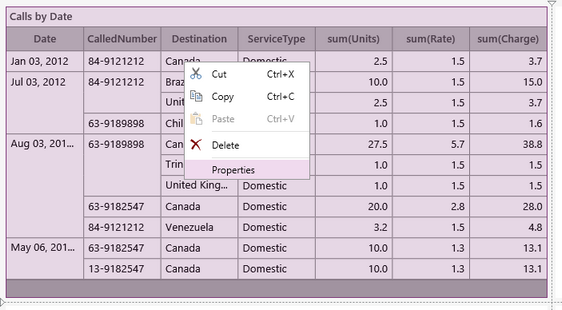
Figure 1: The Properties option is highlighted in the contextual menu.
3. Select the Row Group target object in the Navigation Bar.
![]()
Figure 2: The Row Group target object is selected.
4. From the drop down list select the Row Group you would like to work with.
5. Select or de-select the Expand Column check box.
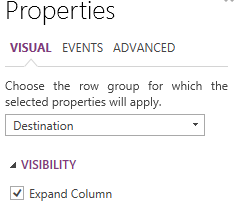
Figure 3: The option to expand the column has been set.
NOTE: This option will not be presented on your Pivot Table in the design surface. In order to view the this, you will need to preview your dashboard.
Next Steps
Header - Learn about the options you have to edit the table headers.
Totals -
Caption - Learn how to customize the Pivot Table caption to meet your needs.
Widget by Marking - Learn how to use marking to relate your inserted widgets.
Filter by Marking - Learn how to configure your widgets to filter depending on the markings you have set.
Advance Chart Options- Learn about the advance options you can use to customize your chart.
Adding Java Script - Learn how to add javascript to your Charts.