|
Editing Chart Data |




|
As you are working with your charts in your dashboard, you may decided that you would like to edit the configurations of the chart itself.
1. Right click on the Chart that you want to open the Properties Pane for.
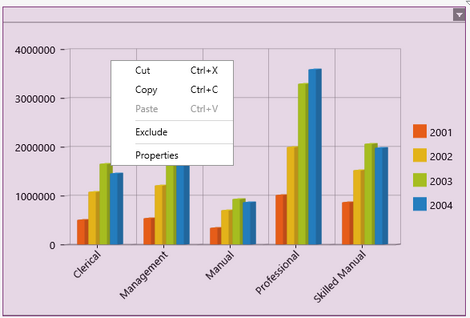
Figure 1: The contextual menu displayed when right clicking.
2. From the resulting contextual menu select the Properties option.
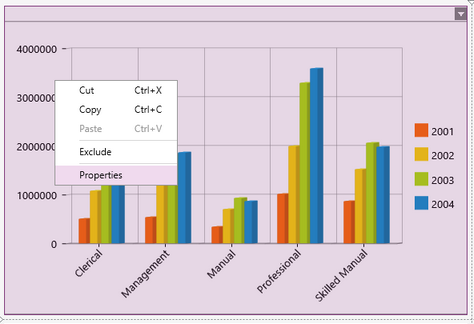
Figure 2: The Properties option is highlighted in the contextual menu.
3. Select the Chart target object in the Navigation Bar.
![]()
Figure 3: A chart target object is selected.
4. Simply select the Edit Chart button in the Properties Pane and you will be taken to the Edit Chart dialog of the selected chart.
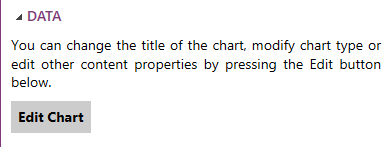
Figure 4: The edit Chart button in the Properties Pane.
To learn more about the configuration options for the chart widget visit Insert a Chart.
Next Steps
Chart Axis - Learn about the configuration options you have for the Chart Axis.
Series Options - Learn about the options you have to configure the Charts series.
Displaying a Scroll-Bar - Learn how to display a scroll-bar in your Chart.
Chart Legend - Learn about the options to edit your Charts legend.
Caption - Learn how to customize the Chart caption to meet your needs.
Widget by Marking - Learn how to use marking to relate your inserted widgets.
Filter by Marking - Learn how to configure your widgets to filter depending on the markings you have set.
Advance Chart Options - Learn about the advance options you can use to customize your chart.
Adding Java Script - Learn how to add javascript to your Charts.