|
Adding Map Chart Borders |




|
1. Right click on the Map Chart that you want to open the Properties Pane for.
2. From the resulting contextual menu select the Properties option.
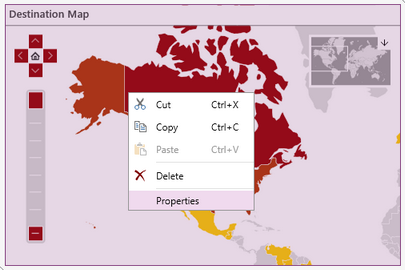
Figure 1: The Properties option is highlighted in the contextual menu.
3. Select the Map Chart target object in the Navigation Bar.
![]()
Figure 2: A Map Chart target object is selected.
4. Select the color you would like the boarder to be. Similarly to the color options for Map Chart fonts you will be able to select from one of the predefined colors or create your own to meet your needs.
5. Select how thick you would like to boarder to be in the out put.
6. Select the sides of the diagram to indicate where you would like to have borders on your chart.
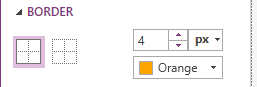
Figure 3: Borders were added to the whole diagram.
NOTE: When making any changes to the border options (color or thickness) you will need to first deselect then reselect the boarder in the diagram to apply the changes.
Next Steps
Editing Map Chart Data- Learn how to edit Map Chart data after inserting the widget.
Show or Hide Small Map - Learn about working with the small map.
Show or Hide Map Zoom - Learn how to work with the Map Zoom.
Caption - Learn how to customize the Map Chart caption to meet your needs.
Widget by Marking - Learn how to use marking to relate your inserted widgets.
Filter by Marking - Learn how to configure your widgets to filter depending on the markings you have set.
Advance Chart Options- Learn about the advance options you can use to customize your chart.
Adding Java Script - Learn how to add javascript to your Charts.