|
Show or Hide Map Zoom |




|
By default there will be a each Map will have a zoom option to allow your user to zoom in and out of the Map Chart to gain a better understanding of the data presented.
However, depending on you needs you may not wish to show this control.
1. Right click on the Map Chart that you want to open the Properties Pane for.
2. From the resulting contextual menu select the Properties option.
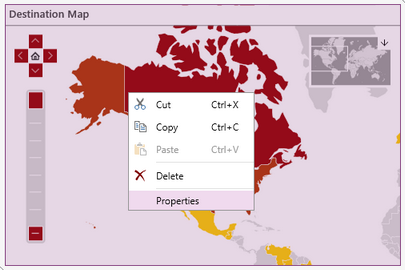
Figure 1: The Properties option is highlighted in the contextual menu.
3. Select the Map Zoom Control target object in the Navigation Bar.

Figure 2: The Map Zoom Control target object is selected.
4. To hide the Zoom Control of the selected Map Chart, simply deselect the Display Zoom Control check box.
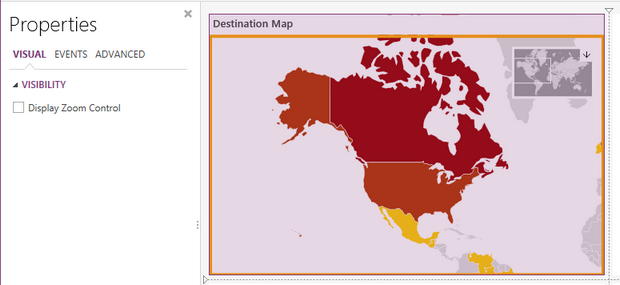
Figure 3: The Zoom Control is hidden from the map chart.
5. Similarly if the Zoom Control has been hidden and you would like to show it, select the Display Zoom Control check box.
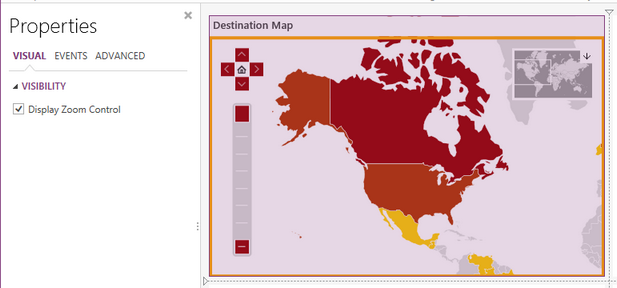
Figure 4: The Zoom Control is displayed in the map chart.
Next Step
Caption - Learn how to customize the Map Chart caption to meet your needs.
Widget by Marking - Learn how to use marking to relate your inserted widgets.
Filter by Marking - Learn how to configure your widgets to filter depending on the markings you have set.
Advance Chart Options- Learn about the advance options you can use to customize your chart.
Adding Java Script - Learn how to add javascript to your Charts.