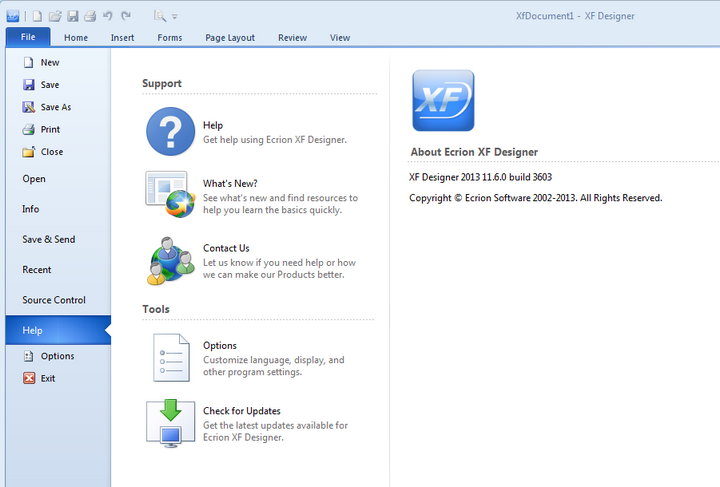|
File Menu |




|
Overview:
The File Menu can be accessed in the upper left corner of the XF Designer 2013. Just like all other tabs, the File Menu has its own dedicated tab that will always be positioned at the far left corner of the Ribbon and highlighted in blue.
Through the File Menu, the user can perform actions such as starting a new project, opening a file, saving a work in progress, and other similar tasks.
Note:
| • | Some XF Designer configuration options are selected through the Options Menu, which is accessed through the lower left corner of the File Menu, next to the Exit button. |
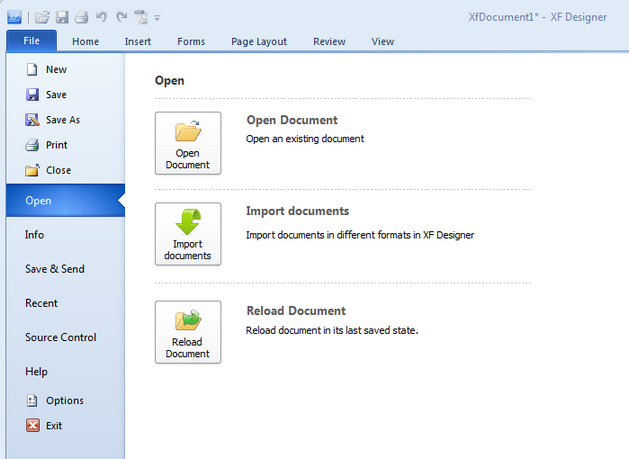
Info: apply, edit and gather information about documents and their usage.
| • | Document Information: selecting this option allows assigning document title, author, subject and keywords. (visit Document Information) |
| • | Document Signature: this option allow creating, editing, and importing digital signatures for the documents. (visit Digital Signature) |
| • | Protect Document: this feature provides option on password protecting the entire document or specific portions with editing limitations. (visit Document Protection) |
| • | Document Conformance: access on this option for choosing which PDF output conformance will be applied to the document. (visit Document Conformance) |
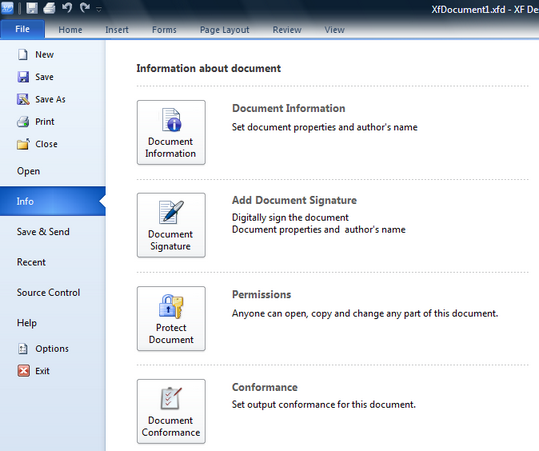
Save & Send: choose this option to export the document to multiple file types and formats, set encoding, or send output via email.
| • | Export: choose to export documents to PDF, WordML, PostScript, or other varieties of formats by selecting the applicable option in the Export column. |
| • | Encoding: modify encoding settings by choosing this option (visit Encoding). |
| • | Send by mail: select this option to open the default email application and send the document as an attachment. |
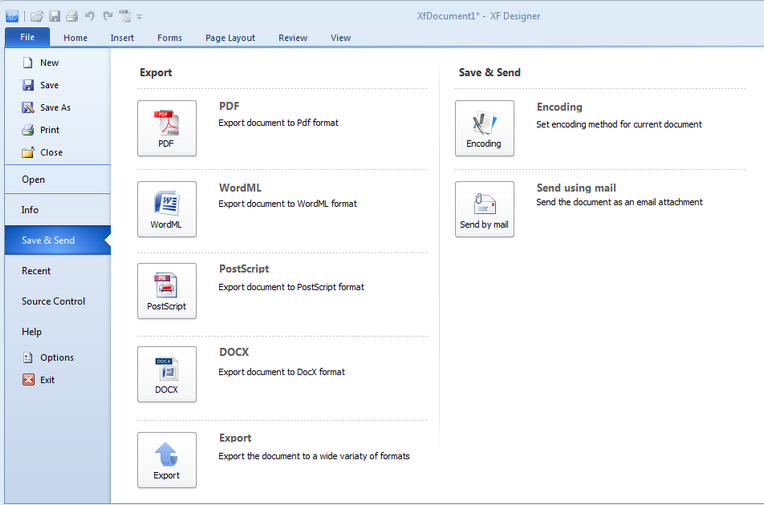
Recent: find recently opened files of different types under Recent Documents as well as visit recent project folders displayed under Recent Places.
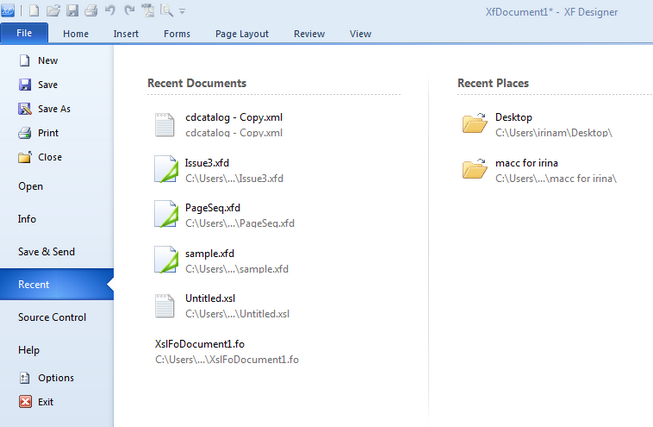
Source Control: work with documents in dynamically shared environment under source control. Choosing Source Control, allows the user to add, remove, commit, or revert documents and changes made to them. (For configuration and more information, visit Source control)
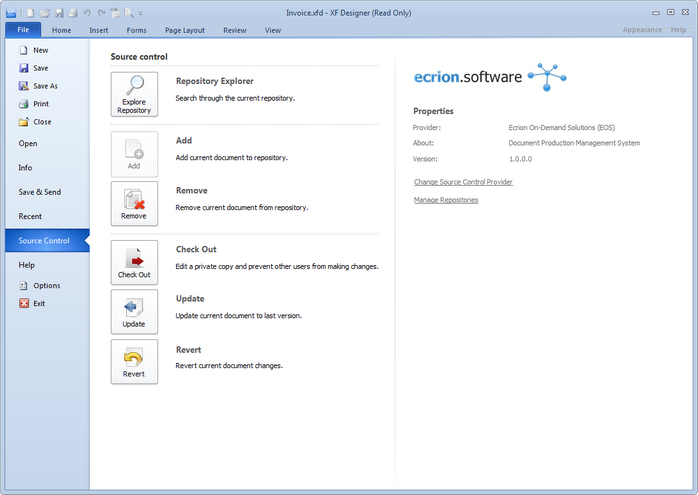
Help: search for help online, contact Ecrion Software, Check for Updates, or modify Options (visit Options).