|
Editing Table Data |




|
As you are working with your Table in your dashboard, you may decided that you would like to edit the configurations of the Table itself.
1. Select the Table you would like to edit.
2. Navigate to the contextual Design tab in the Ribbon.
3. From the data group select the Edit Columns button and edit the necessary options.
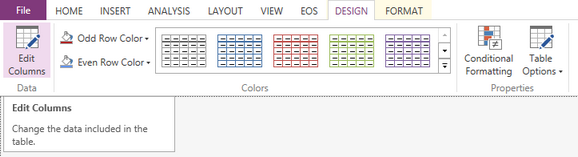
Figure 1: The Edit Columns button is highlighted in the Ribbon.
To learn more about the configuration options for the Table Widget visit Insert a Table.
Next Steps
Adding Conditional Formatting - Lean how to add conditional formatting to your table.
Header - Learn about the options you have to edit the table headers.
Totals -
Caption - Learn how to customize the Table caption to meet your needs.
Widget by Marking - Learn how to use marking to relate your inserted widgets.
Filter by Marking - Learn how to configure your widgets to filter depending on the markings you have set.
Advance Chart Options- Learn about the advance options you can use to customize your table.
Adding Java Script - Learn how to add javascript to your Table.