|
-Editing Current Data Points |




|
This is correct content, it has been combined to one page in How to Edit Your Data Source
The following options are available to you to edit data values and names in your data source.
Access Options
Whether you are editing an attribute or an element the access to the Edit Window is essentially the same.
By selecting the element or attribute in the Content View, an optional menu launch icon will be displayed to the right. Select this button and choose Edit Item. Choosing this option will launch the Edit Element Window.
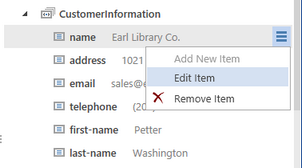
Figure 1: The Select Option menu is shown in the Data Source Pane.
Edit Options
The Edit Attribute or Edit Element Dialogs will provide options to edit either the name or the value of the selected item in the data source. To change any of them you will simply need to follow these steps:
1. Place your cursor in either the Name or Value fields provided or highlight the text to be replaced.
2. Add your desired value or name replacements.
3. Select Save. Note: Your adjustments will not be save over the source data source unless you choose to save the data source.
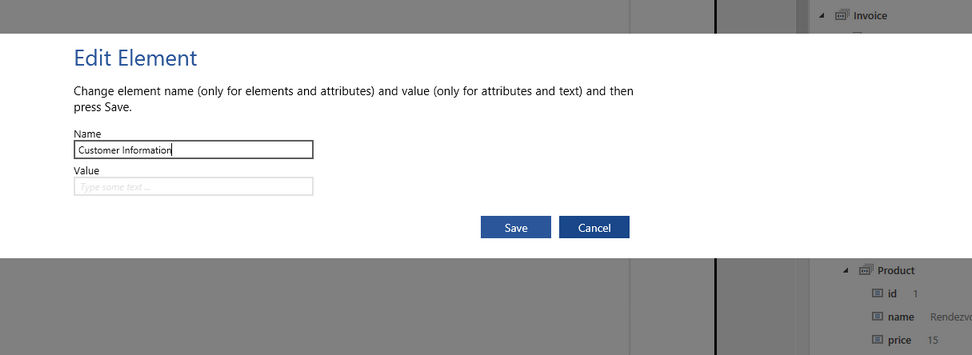
Figure 2: The element name is changed to "Customer Information" in the Edit Element Window.