|
-Adding or Removing Data Points |




|
This is correct content, it has been combined to one page in How to Edit Your Data Source
In addition to being able to edit current elements, text values, and attributes, you can also remove or add these items in your data source.
Removing Data Points
To remove a data point from your data source, use these steps:
1. Select the item to be removed in the Data Source Pane Content View.
2. To the right, select the Select Option menu launch button.
3. Select Remove Item (see Figure 1).
4. Confirm in the additional dialog that you want to perform this action (see Figure 2).
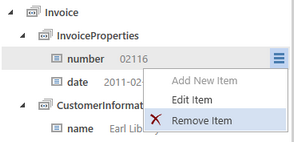
Figure 1: The Remove Item option is selected in the Select Option Menu.
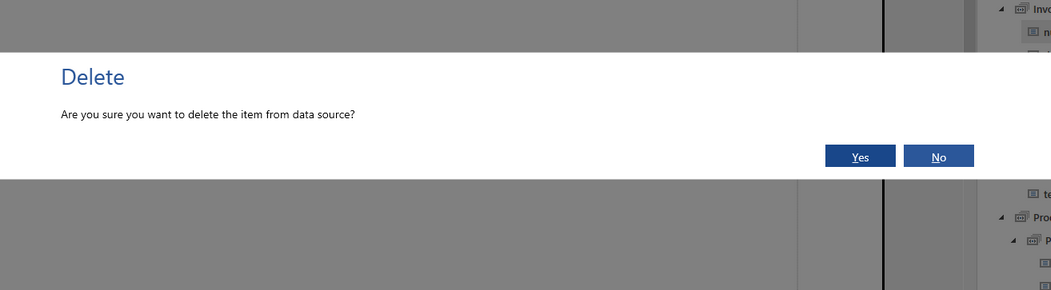
Figure 2: An additional dialog is displayed to confirm the delete action.
Adding Data Points
Regardless if you are choosing to add an element, text value, or attribute, use the following steps.
1. Select the parent element you wish to add the item to in the Data Source Pane Content View.
2. To the right, select the Select Option menu launch button.
3. Select Add New Item (see Figure 3).
4. Use the drop down selection menu to choose which type of element you wish to add: attribute, text value, or element (see Figure 4).
5. Specify the Name of the item to add.
6. Specify the Value of the item if applicable (for Text Value and Attributes).
7. Select the Insert button.
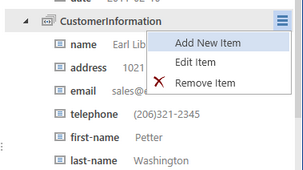
Figure 3: The Add New Item option is selected in the Select Option menu.
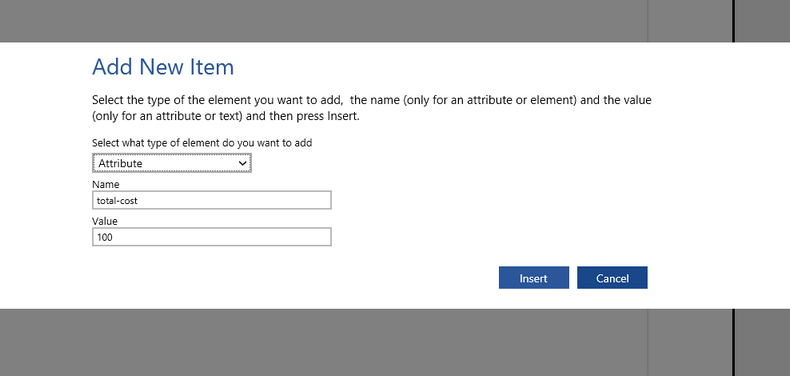
Figure 4: The element type, name, and value are defined in the Add New Item Window.