|
Data Source Options |




|
In the Data Source Pane you will have quick access to options related to the data source. This section will provide you better understanding on what each of these options are.
Changing the Data Source
1. Place the cursor over the side of the Data Source Pane that displays the name of the data source and select.
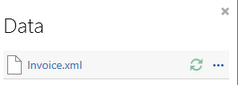
Figure 1: Select the Data Source Control box.
2. Select a new file from the Windows Open Dialog.
Other Data Source Options
By selecting the Options button as highlighted in Figure 2, you will be provided with additional options. Information on each of these options is provided below.
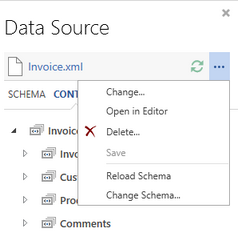
Figure 2: The reveals additional options related to your Data Source.
Open in Editor
The Open Data Source option allows you to review and edit the data in the Ecrion Source Editor application.
Delete Data Source
You can use this option if you wish to remove the currently assigned data source. An additional confirmation dialog will be displayed to ensure you want to proceed.
Save Data Source
This option offers the possibility to save the data source directly from the Publisher. This feature is important because as you learn about editing your data source directly in the Publisher, you can save a copy for later usage or even save over the existing data source. One key item that you should keep in mind is that if you edit the data source in the Publisher, its name will possess a red asterisk character next to it. This is an indication that your edits have not been saved. By selecting the option to Save Data Source, you can save and the asterisk will be removed until a later edit is made.
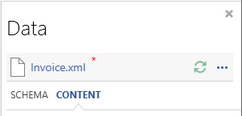
Figure 3: A red asterisk notes that the data source has not been saved.
Reload Data Source
To reload the data source you will need to select the green reload button. This option is available to reload the data source from its original location. Typically there are a couple of reasons why this is required. The first is if you've decided to edit the Data Source directly in the Publisher and you wish to discard them, and the second is if you have made edits directly in the source XML and wish to have those edits refreshed in the Data Source Pane.