|
Insert Text |


|
Text fields can be useful to highlight specific parts of your dashboards, to add titles, or position notes over other dashboard widgets.
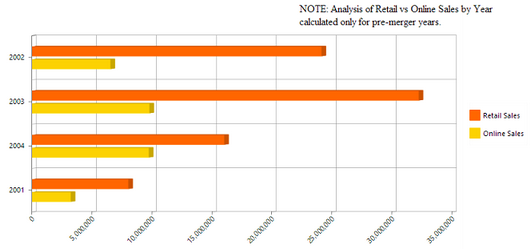
Figure 1: A text field used to add a note on a bar chart widget.
BI Architect allows you to insert a Text Field and position and modify according to your needs. After selecting Insert in the Side Menu, and choosing Text, you can add your desired Text as specified below.
Access:
To learn how to access the Insert Text dialog please visit the helpful page on Inserting Visualization Widgets for the specific display mode you are using, Mouse or Touch.
Usage:
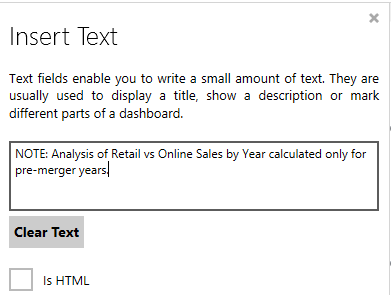
Figure 2: Adding text in the Insert Text field.
As demonstrated in Figure 2 above, the text used was written in the field available to add text. You can clear the text at any point by simply selecting the Clear Text button.
Select Insert, when you are satisfied with your added text, and you will notice the text field will be displayed in the Design Surface. Here you can resize and position as necessary for your needs.
To make further modifications to the text field, you can access the Text Properties by selecting the Text Box in the Design Surface and then selecting Properties Pane button from the Side Menu or the Ribbon.
Related Topics
You may also be interested in the following topics.
Widget Marking - It is important to think about your final dashboard throughout the entire design process. Link widgets through powerful coloring and filter displays in your dashboards using marking.
Aligning and Resizing Dashboard Objects - Lean about organizing and resizing your dashboard objects.