|
The Home Tab |




|
The Home tab provides easy access to the most frequently used commands. Its contents may change depending on the chosen View Mode.
The Home tabs for each View Mode will be described below: Design View, Text View, Print Layout.
For Design View, the Home tab is displayed like in the picture below:

This tab contains the following groups:
This group encapsulates the main operations that are used when dealing with data.
The buttons are: Paste, Cut and Copy.
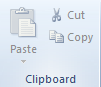
| ► | Font |
This group enables the user to change the font family, the font size, to clear formatting of the selected text and other usual font customizations.
Each button has a corresponding tooltip that describes what the button does.
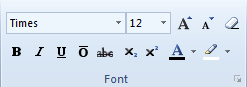
This group enables the user to assign different stylesheets to the document, edit, remove or open the stylesheets in a new XF Designer document.
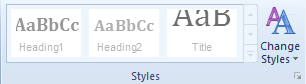
| ► | Paragraph |
This group offers the ability to customize the paragraph's alignment, its indentation, borders and background. Bullets and numbering can be added to the document by using the corresponding buttons.
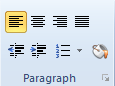
This group allows the user to generate or preview the output file created with XF Designer 2013.
The document can be previewed as PDF, AFP, XPS, PostScript, HTML, WordML, DOCX, PowerPoint, ePUB and Text.
Also the user can generate an XSLT or XSL-FO document and export the document in other formats.
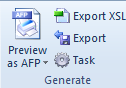
| ► | Data |
This group is used when trying to sort data inside a table (using Sort button) or to visualize the path of a selected field(using XPath button).
Also, it allows the user to assign a data source to the XF Template document.
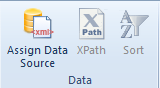
| ► | Formatting |
This group is intended for use when the user wants to format text using conditional formatting.
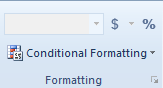
For Text View, the Home tab is displayed like in the picture below:

The Home tab contains the Clipboard and Generate groups plus the following:
This group displays the buttons which change the three types of views of XF Designer 2013.
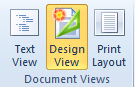
| ► | Editing |
This group is available when editing the document by changing the XML source code and provides basic Find/Replace features and the ability to word wrap the text so that it does not pass the window's right margin.
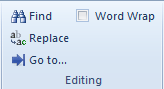
This group provides a button for displaying the XML code at 100% size.

| ► | Xml |
The Xml group offers the user the ability to automatically check the syntax of the xml code, autoformat it so that it is easily readable, comment/uncomment a selected piece of code, optimize the text, assign an XML to the current document and also run the XSLT and display the results.
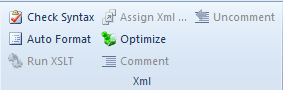
This group holds the Switch Windows button which helps the user switch between the opened XF Designer 2013 windows.
The user can only switch between windows opened from the same XF Designer instance by accessing the New button located under the File tab or by pressing CTRL + N.

For Print Layout view, the Home tab is displayed like in the picture below:

For Print Layout view, the Home tab contains the Document Views, Zoom, Generate, and Windows groups plus the VDP Preview group described below:
| ► | VDP Preview |
This group appears only in the Print Preview and contains options to preview either static or dynamic VDP data present in the document.
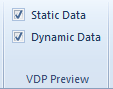
A VDP example is available under the How To section.