|
Bookmarks |




|
Overview: This dialog bar allows adding or editing bookmarks in XF Designer 2013 documents.
Accessing: To display the dialog bar, the Bookmarks checkbox located in the Show/Hide group under the View tab must be selected.
The Bookmarks dialog bar displays all the bookmarks present in the document and allows adding new bookmarks, as well as removing or editing the existing ones.
Bookmarks can point to any XSL-FO object with its id attribute set to a particular value.
To set a particular value to an object's id the user must access the Navigation Bar, right click on an item and select Properties, which will open the properties dialog bar for that item. On the Object group a value must be entered for the ID field.
The Bookmarks dialog bar will show next to each bookmark the id of the object it is pointing to.
This example shows 4 bookmarks in the bookmark tree:
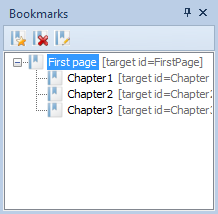
The bookmarks will show up in any output format that supports it, like PDF or EPUB.
The buttons on top of the Bookmarks dialog bar allow managing the bookmarks via the Bookmark dialog.