|
Bookmark |




|
Overview: This dialog allows adding or editing bookmarks in XF Designer 2013 documents. A bookmark is similar to a hyperlink. The main difference only it points to an object inside the document rather than having an external destination.
Accessing:
| • | To display the Bookmark dialog bar, the Bookmark checkbox from the Show/Hide group, under the View tab must be checked |
| • | To add a bookmark, the Add Bookmark button, noted with a star and located in the upper left corner of the bar, must be selected |
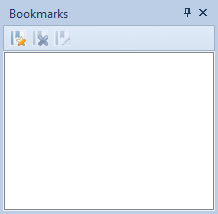
Note:
| • | The Less/More button toggles the display of the dynamic features frame. |
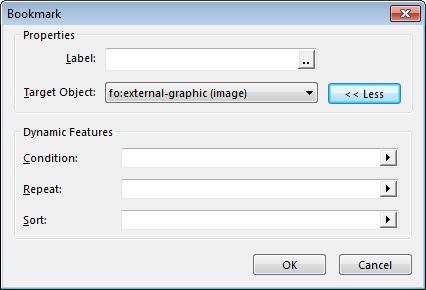
Usage:
| • | A Label (the text that appears in the bookmark tree) can be assigned by selecting the icon labeled "..." (the Property Value dialog will be displayed) and can have a static, dynamic or conditional value. |
| • | The Target Object must be selected (the object the bookmark points to inside the document) by pressing the down arrow key. This will display all elements possessing an id which can be used for bookmarking. |
| • | The Dynamic Features options can be used for creating dynamic bookmarks. In order to create a dynamic bookmark, the target object must point to a repeating element such as a repeating block (xfd:block-repeat). This repeating element must have an id set. |
Condition: allows filtering by an XPath condition. The context of the XPath is set by the Repeat field.
Repeat: sets the context of all XPath values in this bookmark: Label, Condition and Sort. It is used to set the context of the dynamic bookmark to that of the repeating element that it targets.
Sort: allows sorting the bookmarks in the output by an XPath value. The context of the XPath is set by the Repeat field.
Note:
| • | The values in the dynamic features frame are generally set to match those of the repeating element. First set the repeat value to the repeating element's Xpath; use sort if it has been used on the repeating element and set the expression to match, then finally, set the condition to filter out certain elements(for instance, if the element has it's visibility conditioned by the xml data). |
| • | When all fields have been specified accordingly, click OK. |
| • | The bookmark will now appear in the Bookmarks dialog bar. |
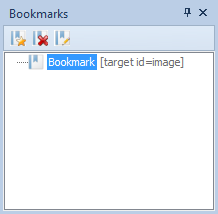
Example:
The bookmark shown below points to an fo:block with the id value of "fblock". Its label is set to display "First Block". There are no Dynamic Features set in this example.
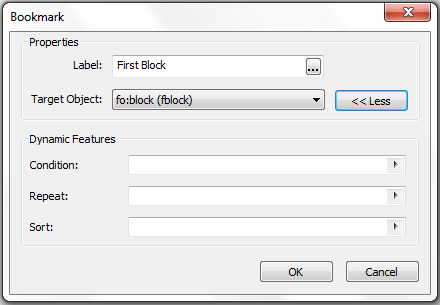
See the How To section for a Dynamic Bookmark example.