|
Using the Split Feature |




|
When working with the Publisher, the templates that are being created might be used in a batch workflow in Ecrion Omni System. In batch workflows, you have the option to “split” data into records, where each record is used to generate a matching document. For example, you may have a data source that holds invoices for all your clients, and your batch workflow will need to render a separate document for each one.
The Split feature in the Publisher will allow you to use XML data that matches the format expected by the batch workflow, and to configure the Publisher to split the data just like the workflow would split it. The final result is that each record’s matching document is available for export within the Publisher. In order to work with this feature follow the steps below:
1. Open your data source in the Data Source Pane by selecting the Data Source button in the Home Tab.
2. If using a XML file, select the Schema Menu. If your data source is a Data Modeler file skip to step 3.
3. Select on the repeating element that encapsulates the data for a single document instance.
4. From the element’s Options Menu select Split By. You should now see a visual indication that the split has been applied.
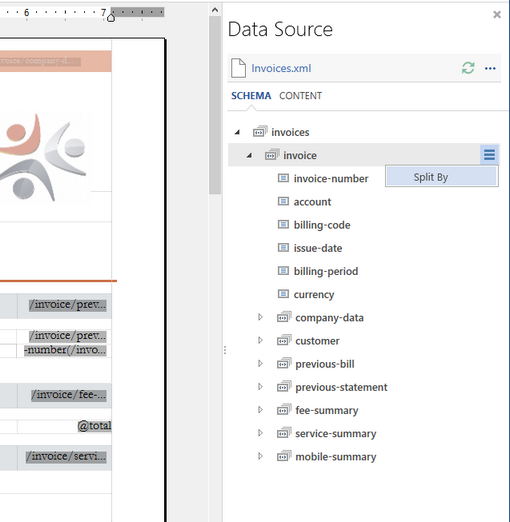
Figure 1: The Split By feature is highlighted to split the XML into smaller XML files.
Configuration of the ‘split’ feature is now complete. In order to generate a document for every record, you will need to use the ‘export’ feature. Note that the ‘Preview’ feature will still generate only the first document.
1. From the Home Tab, select the Export to button and select where you would like to save your generated documents.
2. The Publisher will export a new document for each record, according to the ‘split’ configuration.
3. Use the file manager on your machine to navigate to the export folder. The output files will all be there, with a suffix indicating the record index within the data file.