|
Understanding Image Properties |




|
When you insert any image into your document template, you will have specific properties that you can modify. In the Properties Pane, you can select from four categories of properties related to your image.
Visual
Visual properties that you can modify include:
| • | Specifying a default image. |
| • | Specifying alternate text. |
| • | Embedding image bytes. |
| • | Selecting a background color. |
| • | Adding borders to your images. |
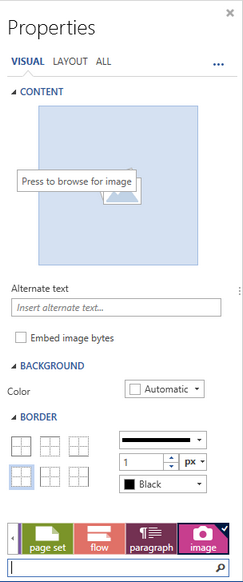
Figure 1: The Visual Properties related to the Image selected.
Layout
In this menu you have the capability to modify the image dimensions and specify whether or not you would like to Preserve the aspect ratio of the image.
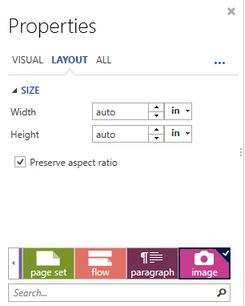
Figure 2: The Layout menu is used for image resizing.
All
In this menu, you will see all available properties related to the image in list format. Here you can view each property modified and the value that the property is set to. Here is where you will be able to make modifications to your dynamic image configurations. As you can see in Figure 3 the Source of the image has a dynamic value and we can modify this by selecting Edit. You can learn more about these option in Working With Dynamic Images. In addition, you can also add additional properties as you see fit.
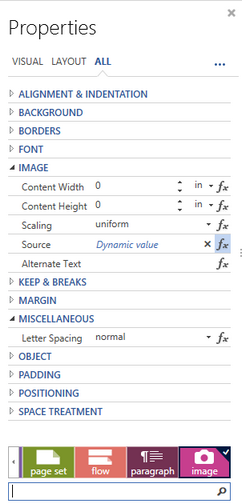
Figure 3: The All menu is used to add and modify all the properties for the selected object.