|
Refreshing a Subdocument |




|
Often, you may wish to make edits to a Subdocument while you are working on the master document template. The Publisher will not automatically pick up on your saved edits in the Subdocument if you already have the template open. For this purpose, you will need to Refresh the Subdocument in order to see your latest version in preview in the Design Surface.
1. In the Design Surface, select the Subdocument you wish to refresh and right click.
2. From the resulting contextual menu, select Refresh.
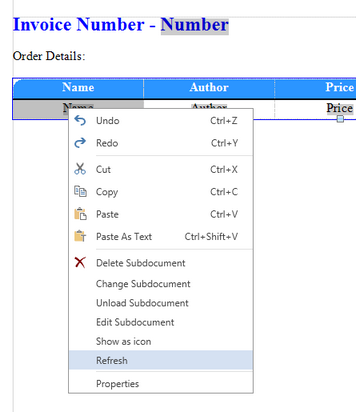
Figure 1: The Refresh Subdocument option as found by right clicking.
3. You will notice that the Publisher will now obtain the latest version of the Subdocument and update the preview image in the Design Surface.

Figure 2: The latest version of the Subdocument is obtained and refreshed in the Design Surface.