|
Properties Pane |




|
The Properties Pane can be used to modify the properties of any object present in your document template.
1. To enable the Properties Pane, select the Properties button located in the View Tab in the Ribbon. Additionally, you can right click on objects in the Design Surface and select Properties, or use the ALT + Enter shortcut.
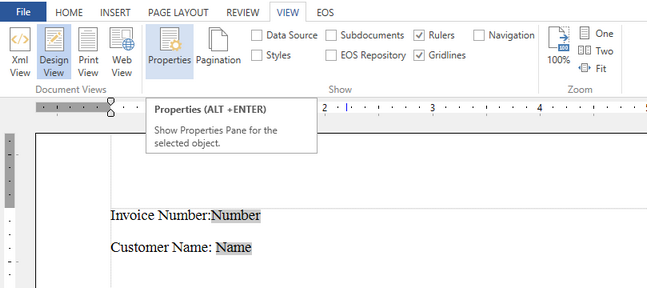
Figure 1: The Properties Pane is enabled by selecting the Properties button in the View Tab.
2. You can see in the Properties Pane that there are multiple menus located at the top of the pane from which you can choose. Each menu possesses properties located in Groups below, depending on the property type.
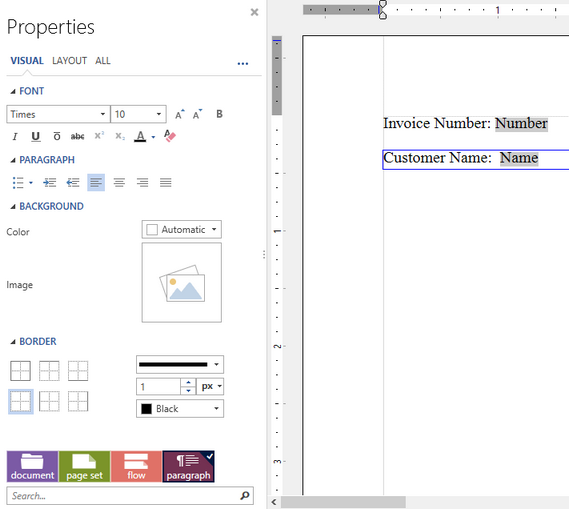
Figure 2: The Properties Pane provides access to edit all the available properties for a selected item.
3. The menu located at the bottom of Figure 2 is called the Navigation Bar. You can use it to select an object and modify its properties. Additionally, you can select objects in the Design Surface when the Properties Pane is enabled and it will be updated for the current element.