|
Editing Your Translation File |




|
To modify your translation file to add the appropriate translations, follow the instructions provided below.
1. Select the Review Tab in the Ribbon, then select Manage Translations. This will launch the Translations Pane.
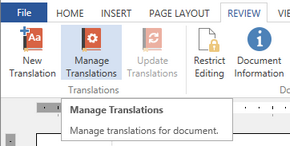
Figure 1: The Manage Translations button as seen in the Ribbon.
2. Notice in the Translations Pane, your active translation is the currently applied translation. In the Translations Group, select the translation you wish to modify to reveal other options located to the right.
3. Select the options button and select the Open File options from the contextual module. This will launch the text file editor so you can edit the translations.
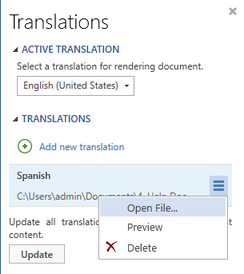
Figure 2: The Open button is highlighted in the Translations Pane.
4. You can now simply replace the original text with the translated text as you see fit, then save the translation file and return back to your template.
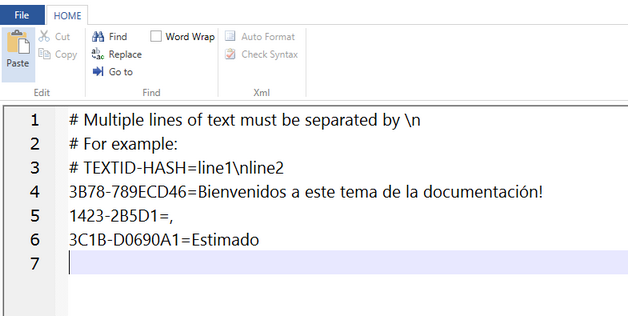
Figure 3: The text is replaced with appropriate translations.
5. You can select the preview options to view your translation preview at any time.
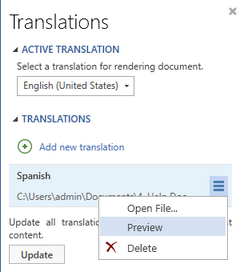
Figure 4: The preview button as located next to the Spanish Translation.