|
Creating a New Translation |




|
To create a new language translation for your document, follow the steps provided below. Remember, that the Publisher cannot translate your dynamic data, but will provide you the capability to manually translate your static content in the document template.
1. In the Ribbon, select the Review Tab and then select New Translation.
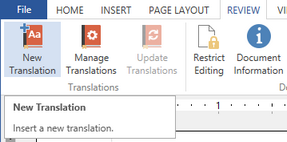
Figure 1: The New Translation option as found in the Review Tab.
2. In the Insert Translation Dialog you must specify the language for your translation using the drop down menu, then specify the copy from language. The copy from language will be used as the initial display that you will use to provide translations for. Lastly, the language file is a text file and you must select Browse to choose where you would like to save this file.
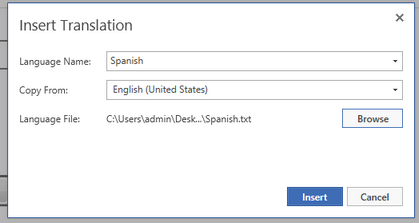
Figure 2: The Translation is set up in the Publisher.
3. Select Insert when you have finished this setup.
4. Next, you will now need to learn more about Editing Your Translation File.