|
Dynamically Populate an Edit Box |




|
You can configure an Edit Box to be pre-populated with dynamic information when the output is generated. To do so, follow the instructions provided below.
1. In the Design Surface, double click on the Edit Box to launch the Properties Pane.
2. Select the All Menu at the top of the pane.
3. Select the Dynamic Value button next to the value field in the Form-Control Group.
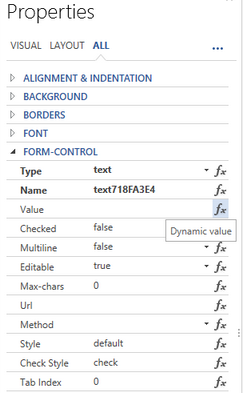
Figure 1: The Dynamic value button is highlighted in the Properties Pane.
4. In the Dynamic Properties Dialog, select the Dynamic Value button to the right of the Default Value field.
5. From the Edit Dynamic Value Dialog select the field to be used to populate the form control and select Save. In this example we will select the 'first' field.
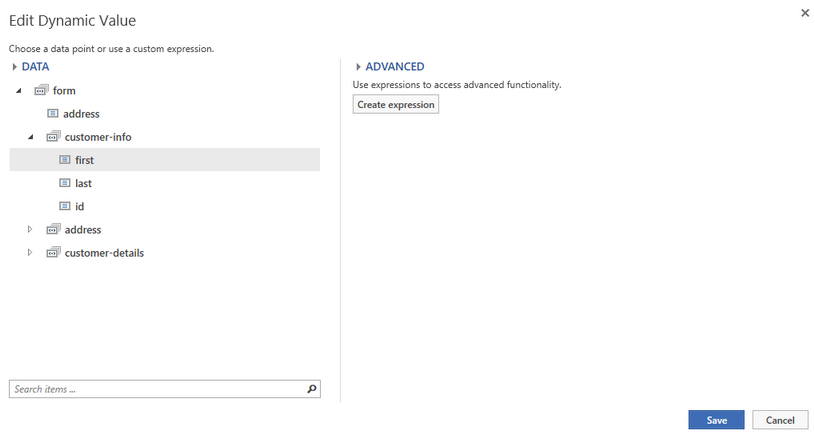
Figure 2: The first name field is highlighted in the data tree.
6. You will be returned to the Dynamic Property Dialog,select Apply.
7. You should now preview your output. The output should reveal that the value in the data source will be pulled and populated in the Edit Box.
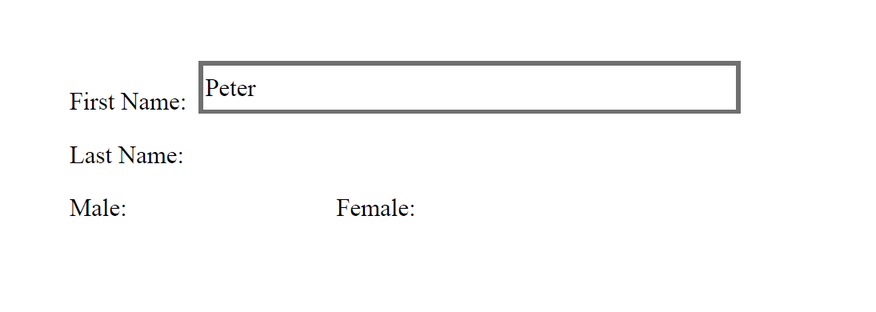
Figure 3: The first-name attribute is populated in the Edit Box in the output.