|
Configuring Conditional Behavior |




|
You can set up your Dynamic Page Set to be included or excluded from your document output based upon a conditional test of your data source. Follow the instructions below to accomplish this.
1. In the Pagination Pane select the Page Set that should be conditional. From the Options Menu, select the Properties option.
2. Navigate to the Dynamic Page Set section in the Edit Page Set Dialog.
3. Select the Select Value button to the right of the Condition field. This option will only be present if the Dynamic Page Set option is enabled.
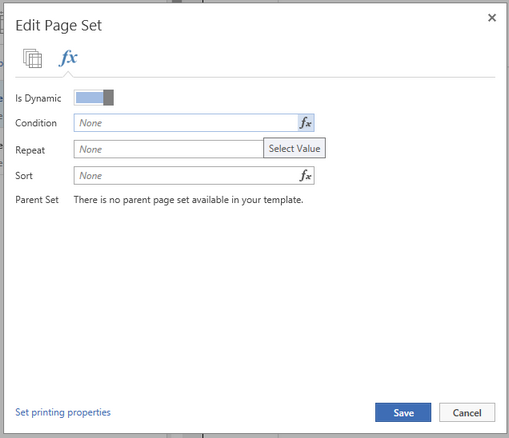
Figure 1: The option to add a condition expression is located in the Add Page Set Dialog.
4. The Create Condition Dialog will be displayed. Use this Dialog to select a data point to test in the Data Tree, choose a condition type, and then specify the criteria of your condition using the drop down menu and adding the value you wish to test for. When you are satisfied with your condition setup, select Insert.
5. You are now returned to the Page Set Dialog. Notice that your conditional configuration is presented here. You can select the Select Value button to make adjustments to your repeating configuration or you can select the X to remove this repeating set up for your page set.
6. You can Configure Repeating Behavior, or select Save to finish your creation of your Dynamic Page Set.