|
Configuring Repeating Behavior |




|
You can set up your Dynamic Page Set to create a page for every occurrence of a repeating element in your data source.
1. In the Pagination Pane select the Page Set that should be conditional. From the Options Menu, select the Properties option.
2. Navigate to the Dynamic Page Set section in the Edit Page Set Dialog.
3. Select the Select Value button to the right of the Repeat field. This option will only be present if the Dynamic Page Set option is enabled.
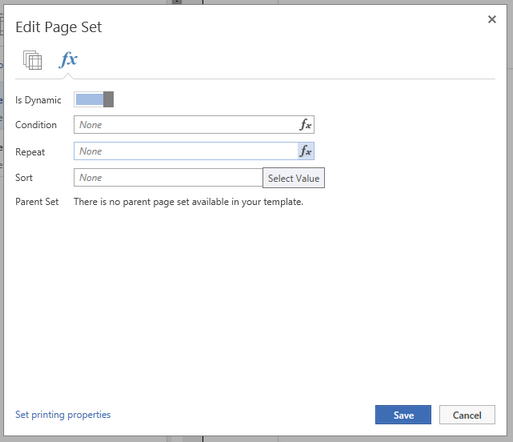
Figure 1: The Add Repeating Expression option is selected for the Dynamic Page Set.
4. The Dynamic Value Dialog will now be displayed. You will need to select the repeating element in your data source that you wish to have a new page created for. Notice that your selection will be highlighted in the Data Tree. Alternatively, you can choose Create Expression to create a more complex expression manually. When you are finished, select Insert.
5. You are now returned to the Page Set Dialog. Notice that your repeating configuration is presented here. You can select the Select Value button to make adjustments to your repeating configuration or you can select the X to remove this repeating set up for your page set.