|
Changing Layout Orientation |




|
To change the orientation of your Layout, use the following instructions.
1. In the Page Layout Tab in the Ribbon, select the Orientation button to expose options. You can select from the two available options here to change the layout orientation from Portrait to Landscape.
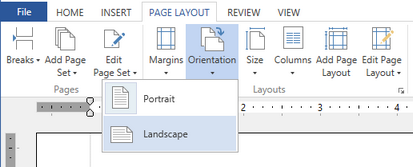
Figure 1: The Orientation button provides quick options to switch layout orientation.
2. Additionally, you can access more detailed options in the Edit Layout Pane. Select the Expand button located at the bottom right corner of the Layouts Group in the Page Layout Tab. This will now launch the Pagination Pane.
3. In the Pagination Pane, select Layout you wish to modify and you will notice a Options Menu to the right of your selection.
4. Select the Options Menu to reveal more options. Next, select Edit Properties.
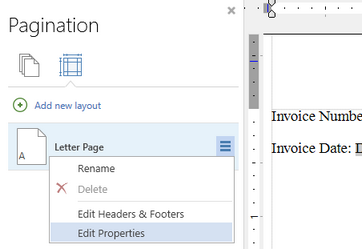
Figure 2: The Edit Properties option is located by selecting the Options Menu.
5. The Edit Layout Dialog will now be launched. Here you can use the Format selection menu to select a predefined format to change your orientation, or you can create your own custom format by selecting Custom.
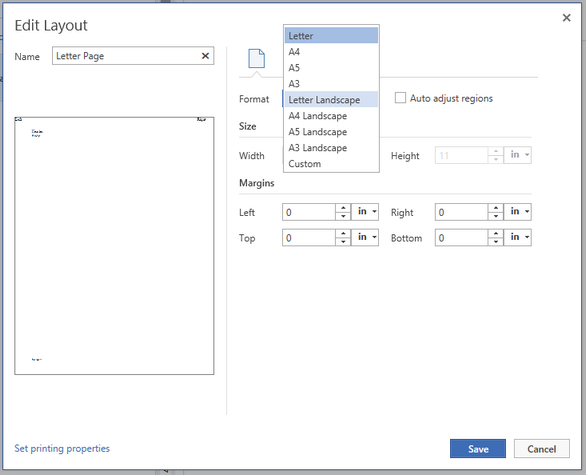
Figure 3: The orientation is modified by selecting an option from the Format selection menu.