|
Accessing the Edit Layout Dialog |




|
You will have options for quick Layout modifications directly through the Ribbon. However, at any point you can make all necessary adjustments directly in the Edit Layout Dialog. Follow the instructions below to access this useful Dialog.
1. You can access the Pagination Pane in two ways. First, you can select the Expand button located at the bottom right corner of the Layouts Group in the Page Layout Tab. Additionally, you can select the Pagination button located in the View Tab. Both of these options will always lead you to the Pagination Pane.
2. Select the Layout you wish to adjust and notice that an Options Menu is present to the right.
3. Select the Options Menu to reveal more options related to this Layout. You will want to select Edit Properties to modify the Layout Properties. This option will launch the Edit Layout Dialog.
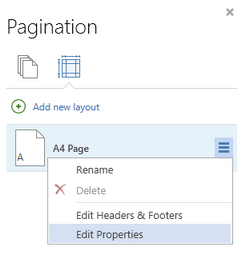
Figure 1: The Edit Properties Option is highlighted.
4. In the Edit Layout Dialog, you can make all necessary adjustments to your layout including changing region dimensions, margins, padding, background coloring, orientation, and much more. You can learn more about these options in the Set Up Page Properties and Set Region Properties sections. Remember to select Save to apply any changes you have made.
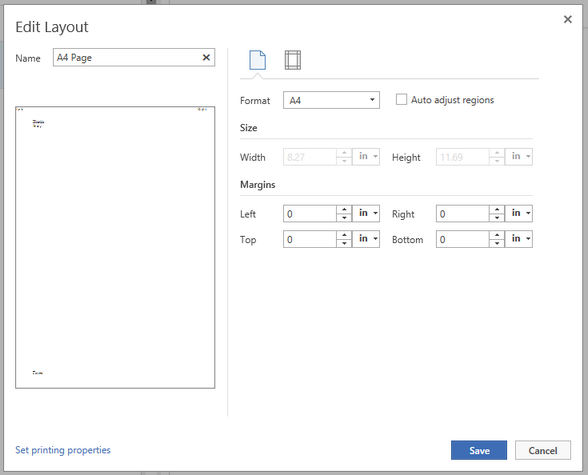
Figure 2: The Edit Layout Dialog allows for configuration of all properties for the layout selected.