|
Set Up Page Properties |




|
1. In the Pagination Pane select the Add new layout option.
2. In the Page Layout section of the Layout dialog,
a. Select a format using the drop down list of predefined page sizes, or you can specify your own Width and Height values by selecting custom.
b. Give your layout an applicable name by manually typing the name in the provided box.
c. Select the Auto Adjust Regions check box option to fit larger content in the page regions (region-after, region-start, region-end, region-before) without overlapping their extent over the region-body. By default, this selection is not applied and typically is not used for most layouts unless needed.
d. Specify Page Margins if applicable while creating your layout. Page Margins are unprintable space between the edge of the page and where the side regions (header, footer, left, and right) will begin. You can manually specify both the value and the measurement unit to use for Left, Right, Top, and Bottom page margins.
5. You can configure different printing options for your Layout as needed. All of these values can be added as static content by manually typing in the boxes provided, or you can select the arrow to the right of any of the fields to set this dynamically from your data source.
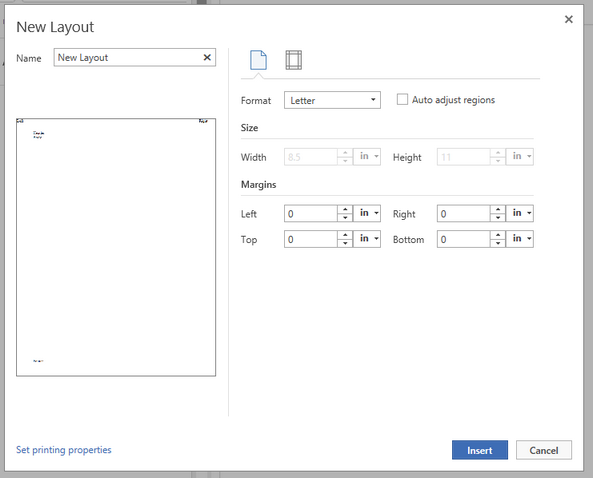
Figure 1: The Page Menu of the New Layout Pane.