|
Pivot Table Properties |


|
The Pivot Table Properties Pane can be used to make visual modifications and data configuration changes to your inserted Pivot Table Widget.
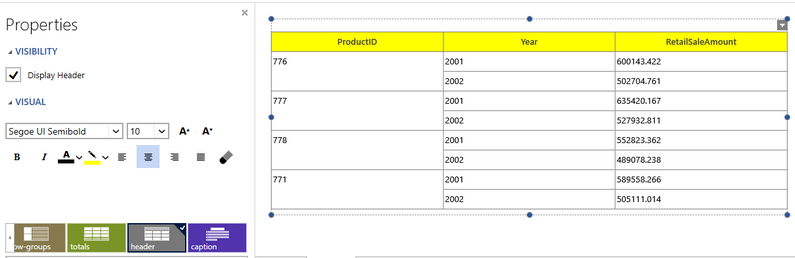
Figure 1: The Properties Pane is used to add a yellow background color to the header row.
Description:
You can use the Properties Pane to customize your Pivot Table Widget. The example in Figure 1 demonstrates how you can easily change the background color of the header row by selecting the header element as the Target Element in the Navigation Bar. Once the header is highlighted as the target object, you can use the Background Color menu to select yellow.
Access:
For information on how to access the Properties Pane please view the helpful Working With the Properties Pane pages for the specific display mode you are using: Mouse Display or Touch Display.
Usage:
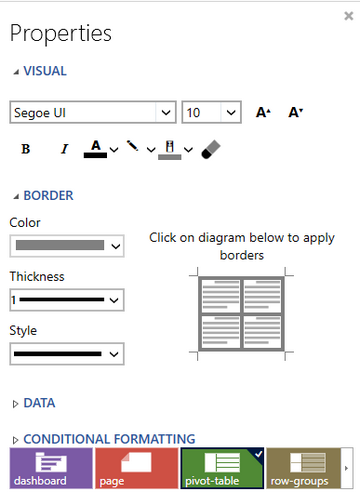
Figure 2: The Properties Pane for a Pivot Table
You can access your data configuration through the Properties Pane when the pivot-table element is selected in the Navigation Bar. Simply select Edit under the Data options. For more information on configuring your data for a pivot table, please visit Insert Pivot Table.
To understand more about how to use the Properties Pane to make targeted modifications to your Pivot Table, visit Table Properties, as these same important properties apply to Pivot Tables.