|
Advanced Map and Table Options |




|
The Advanced options for Map Chart, Table, Pivot Table, and Cross Table are the same. These options are highlighted below.
1. Right click on the widget that you want to open the Properties Pane for.
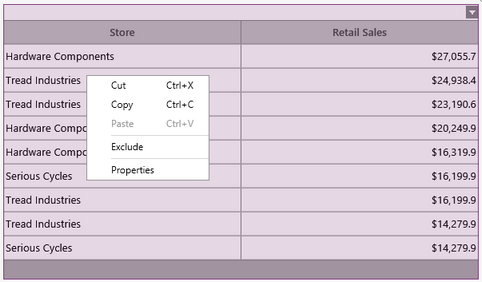
Figure 1: The contextual menu displayed when right clicking.
2. From the resulting contextual menu select the Properties option.
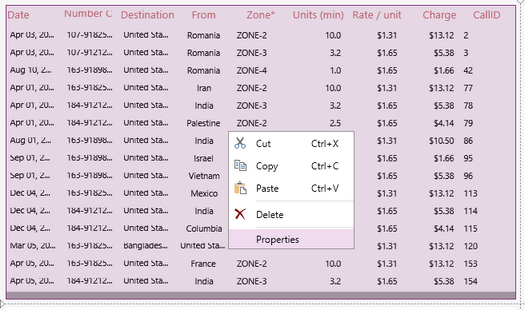
Figure 2: The Properties option is highlighted in the contextual menu.
3. Select the widgets target object in the Navigation Bar.
![]()
Figure 3: The table target object is selected in the Navigation Bar.
4. Navigate to the Advanced section.
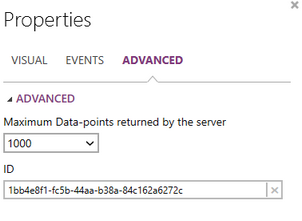
Figure 4: The Advanced section in the Properties Pane.
5. You can edit the maximum data points that will be returned by the server, and presented to your dashboard user.
6. By default when you create a Widget in the BI Architect an unique ID will be created. You will have the ability to edit this ID of the selected Widget as you see fit. This ID must be a unique ID from all widgets in your dashboard.