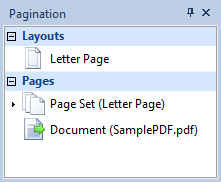|
Inserting PDF files into a document |



|
Overview:
Sometimes, instead of classic image type files (JPEG, PNG etc.), PDF files need to be added to a document.
Solution:
There are 3 different methods of usage for PDF files in a XF Designer document:
Example 1:
A PDF file can be inserted as an image in the document's static region or body. This can be achieved by accessing the Insert Image dialog.
Note:
| • | Only the PDF's first page will be displayed, although it contains multiple pages. |
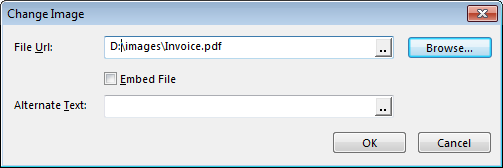
Result:
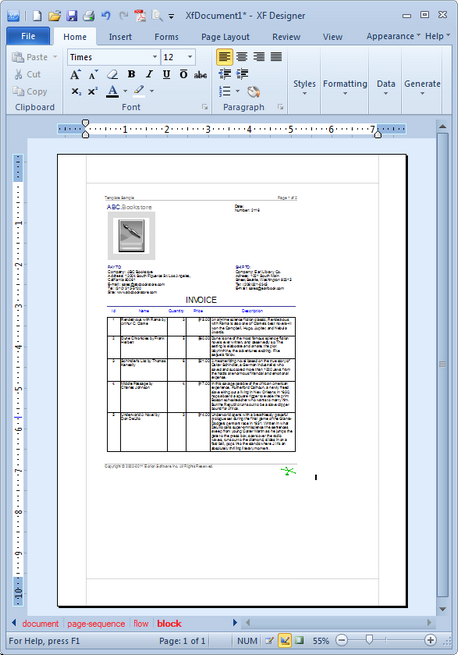
Example 2:
A PDF file can be inserted as a background image. An example on how to insert a PDF file as a background image for a page's body is presented below.
Note:
| • | Only the PDF's first page will be displayed, although it contains multiple pages. |
1. Access the Pagination dialog bar, right click on a Page Layout and select the Properties option from the contextual menu.
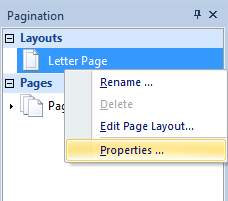
2. The Page Layout dialog will be displayed and from the Regions menu a background image can be set for the body be selecting the Borders and Background button.
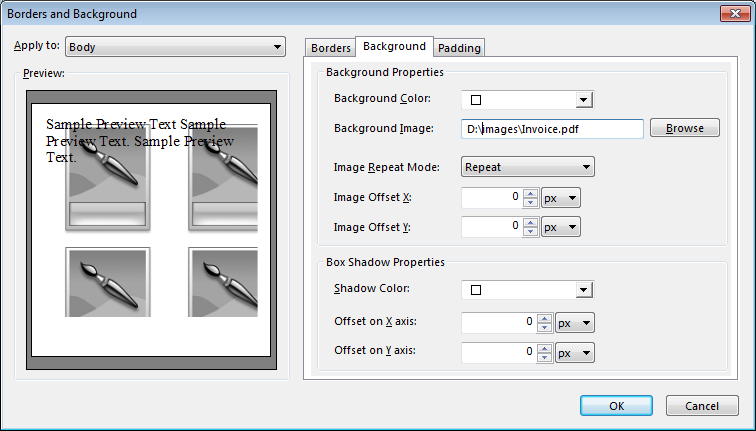
Result:
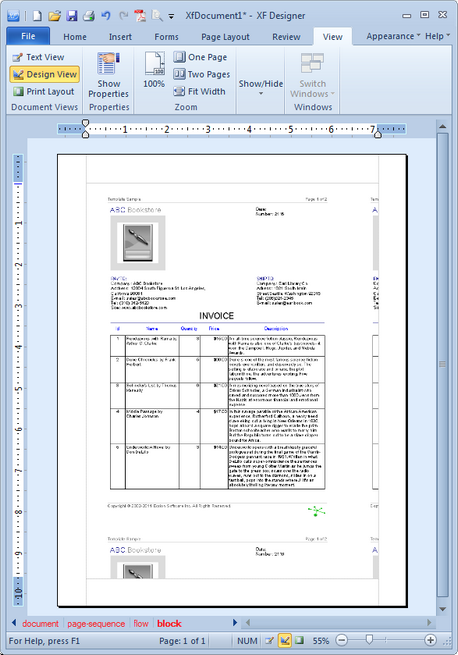
Example 3:
A PDF file can be inserted as an External Document.
To add an External Document to a document, the steps presented at the Add Document page must be followed.
Note:
| • | An External Document can only be a PDF file. |
| • | The External Document is not visible in the XF Designer document, but it is present in the output file. |