|
Add Document |




|
Overview: The Add Document Dialog is used to insert external documents into the current document. The supported format for the added document is PDF.
Accessing: The Add Document Dialog is accessed through the Pagination Dialog Bar.
| • | If the Pagination Dialog Bar is hidden, select the Pagination checkbox under the View tab in the Show/Hide group or press "CTRL+2". The Pagination Dialog Bar will now be located on the right side of the screen. |
| • | Right click on the bold Pages heading in the Pagination Dialog Bar. |
| • | Select Add External Document. |
| • | Choose the file to be used, then click OK. |
The selected PDF will be added to the list of Pages in the document. (In this example, "SamplePDF.pdf" is now located below the Pages header under "Page Set (Letter Page)"
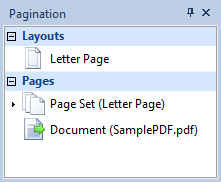
Viewing Results: To view the results including the external document addition, the Preview as PDF icon from the Generate group, under the Home tab must be selected
The generated PDF will contain the document created in Designer concatenated with the "SamplePDF.pdf" external document addition.