|
Change/New Stylesheet |




|
Overview: The Change Stylesheet(CSS) dialog is used for assigning a stylesheet to the document and the New Stylesheet dialog for creating a new stylesheet.
Accessing: Both dialogs can be displayed by selecting the Change Stylesheet button located in the Styles group under the Home tab.
1. Change Stylesheet(CSS)
This dialog is used for assigning a stylesheet to the document.
It can be displayed by pressing the Change Stylesheet button in the Styles group under the Home tab and selecting Assign Stylesheet from the list.
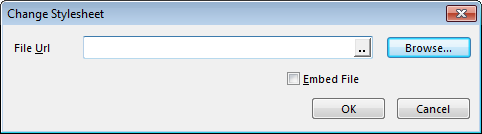
This dialog box gives the user the possibility to assign a stylesheet to the document, by either typing in the path or browsing for the file in the computer. Also, HTTP and UNC paths can be used.
When a stylesheet is assigned to the document, a list with the available styles will be enabled in the left side of the Styles group.
To assign a style to an element from the document:
- The stylesheet must be assigned to the document.
- The desired element must be selected from the editable region or from the Navigation Bar.
- The bottom arrow button located near the list with available styles in the Styles group must be selected.
- The desired style can be applied after selecting it from the list with available styles.
2. New Stylesheet(CSS)
Use this dialog to create a new stylesheet.
It can be opened from the Styles group under Home tab. Press the Change Styles button and select New Stylesheet from the list.
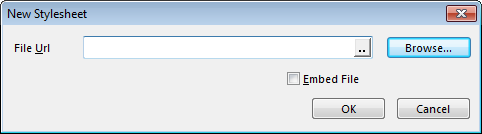
Note: Selecting the "Embed File" option will Base64 encode the stylesheet(CSS) into the template.
In this dialog, the path and the name of the new .css file can be typed in or browsed for in the computer. Also, HTTP and UNC paths can be used.
After selecting the OK button, the Manage Styles dialog will open and new styles can be added to the file by pressing the New Style button. The styles can be modified after they have been created by using the Modify button.
See also:
How to apply styles to a document