|
Saving and Repository Options |




|
As you make changes and edits to your document using the Online Editor it is important to fully understand the options you have for saving and the repository.
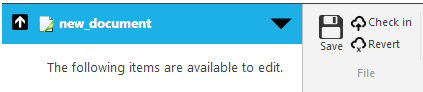
Figure 1: The options to revert or check in changes to the repository are present in the Toolbar.
Save
You will need to periodically select the Save Button located in the Online Editor Toolbar. By selecting this button, you will be saving your current work as a local copy on the server. This will allow you to leave the Online Editor page for this template, without losing any of the edits you have created. NOTE: Selecting the save button will not create a new version on the template.
Check In
After you have made the necessary edits and changes to your template in order to create a new version of the template you will need to select the Check In button located in the file group of the toolbar. NOTE: You will need to be sure to select save before you select check in to ensure that all of your changes are in the new version.
Revert
If you have made changes to your template but do not want to save these changes to be committed and have a new version created, select the Revert button. This button will revert all of the changes by to the last saved version of the template.