|
Render DITA |




|
The render-dita task is available for you to render your DITA input to a variety of different supported outputs for DITA. One of the powerful assets of DITA processing is the capability to generate various documentation outputs from a single source driving what content is to be used.
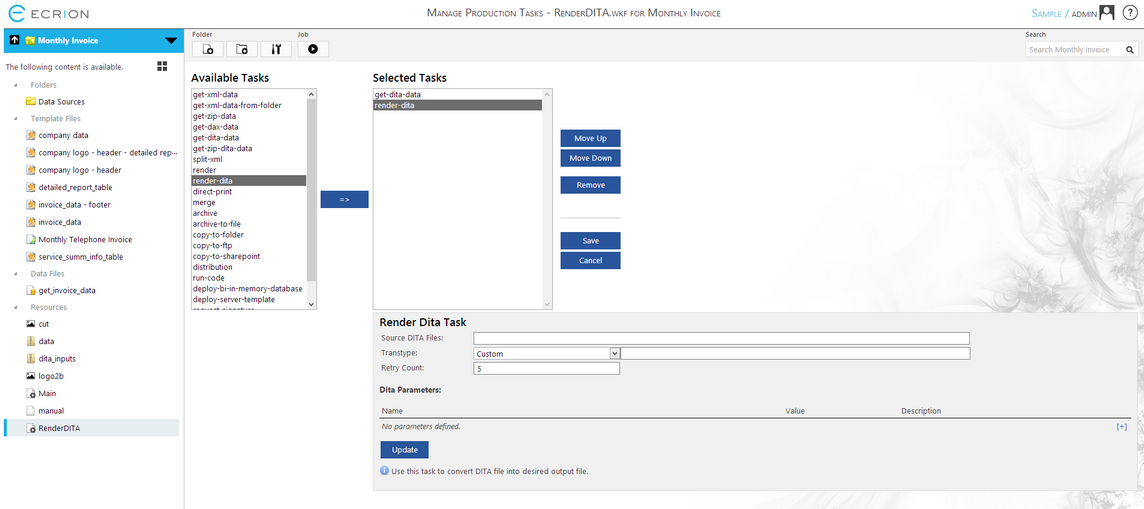
Figure 1: The render-dita task is selected in the Selected Tasks window.
Configuration
After selecting the render-dita task in the Selected Tasks window, you will have the options to configure this task in the configuration menu below. Each step is highlighted for you below.
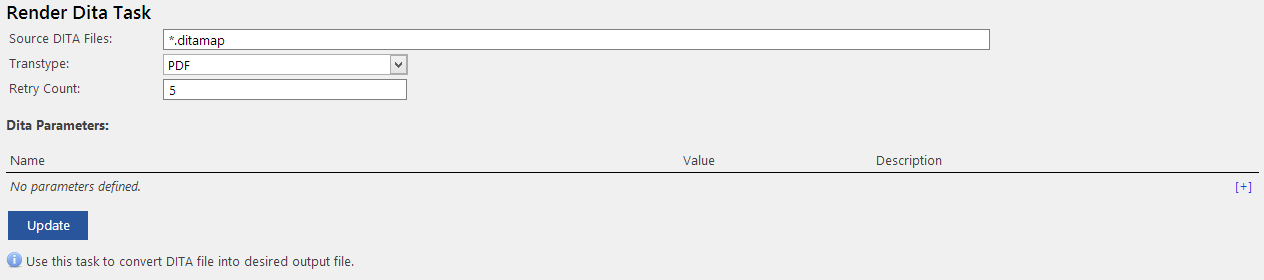
Figure 2: The configuration menu for the render-dita task.
| • | Source DITA Files - Your first step will be to specify the '.ditamap' file you would like to use. A map file references one or more DITA topic files that are uploaded into your project. This map will be used to aggregate topics to produce the desired output of your choosing. |
| • | Transtype - In this step you will need to select the desired output format from the drop down menu provided. |
| • | Retry Count - The Retry Count option is available for you to specify a number of times for Ecrion Omni System to retry rendering if an exception occurs. To not configure any additional retry occurrences, add '1' as default. |
| • | Additional DITA Parameters can be configured if applicable to your DITA input processing. |
You can now proceed with configuring your other workflow steps, but do make sure to select Update to ensure your changes are committed. If you finished configuring the Job, select the Save button in order to save all the settings for the Job.