|
Inserting a Repeating Paragraph |




|
Repeating Paragraphs can be used to create entire sections to be repeated for a selected element in your data source. You will find these very useful for creating full paragraphs that will display as much content as you would like. The information present in a Repeating Paragraph will be displayed for every occurrence of your selected element.
Insert Repeating Paragraph
1. To insert a Repeating Paragraph, select the Dynamic Section button from the Insert group in the Tool Bar.

Figure 1: The Dynamic Section button is highlighted in the tool bar.
2. From the resulting contextual menu select the Repeating Paragraph option.

Figure 2: The contextual menu options for the Dynamic Section button.
3. From the Insert Repeating Paragraph window, select which element you would like this section to repeat for. You will notice that the XPath expression is generated for you in the Expression field. NOTE: The element you select must be a repeating element in your data source.
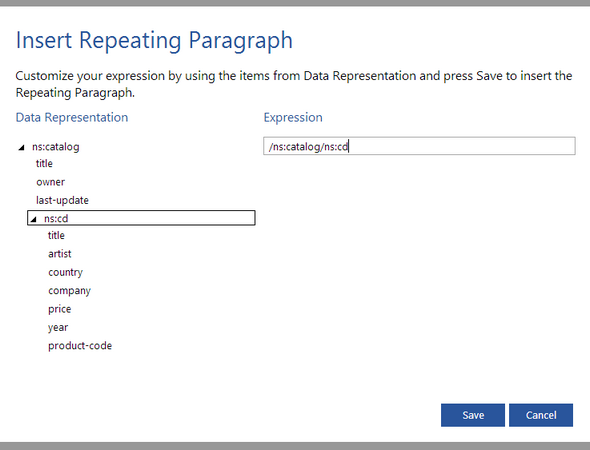
Figure 3: The repeating element ns:cd has been selected.
4. Once you have selected the element you want your section to repeat for, select Save, and you will see that the Repeating Paragraph has been added to your template with place holder text. NOTE: A Repeating Paragraph will be highlighted in purple when selected.
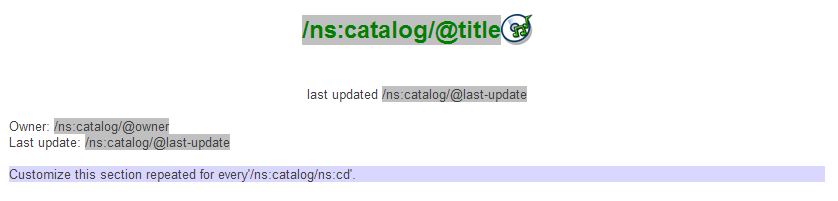
Figure 4: The newly inserted Repeating Paragraph is highlighted in purple.
5. In this Repeating Section you will be able to add static text, dynamic fields, tables, and more.
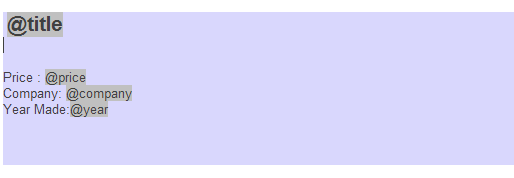
Figure 5: Static and dynamic text has replaced the place holder text.
Repeating Paragraph Options
After you have inserted your repeating paragraph into your template you will have a few options for formatting and editing the dynamic section.
| • | By right clicking on the Repeating Paragraph, a contextual menu is shown where you will have the option to edit or delete the Repeating Paragraph. |
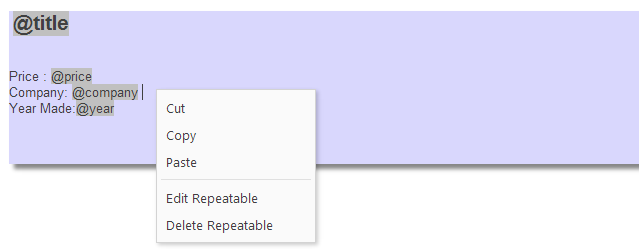
Figure 6: The contextual menu shown when right clicking on the Repeating Paragraph.
| • | You will also be able to edit the Repeating Paragraph by simply double clicking in the Repeating Paragraph. |