|
Get XML Data |




|
When creating your Project in Ecrion Omni System, you will often be uploading XML Source Files directly into your Projects or storing in another folder setup directly for input document sources. This particular task in Ecrion Omni System will allow you to select from any of your uploaded XML Files. This task is useful in Workflows that need to reach out and select a specific XML input source for the Job to produce the desired documents.
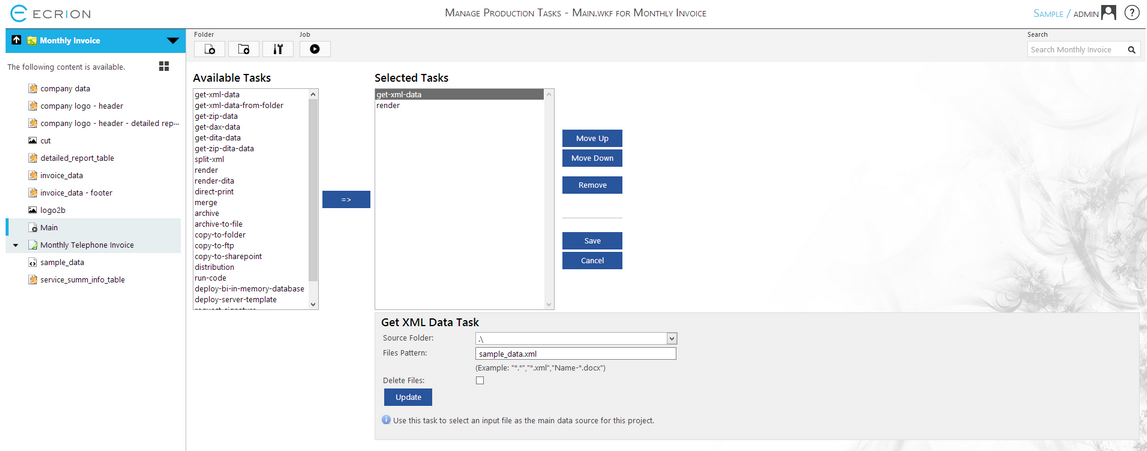
Figure 1: The Get XML Data Task is highlighted in the Selected Tasks menu.
Configuration
Once chosen as a Selected Task, by selecting get-xml-data, a configuration menu will be available at the bottom of the screen specifically related to that task.

Figure 2: The configuration menu for the get-xml-data task.
| • | Source Folder - You will have a few options when choosing where your XML Files will come from. The first option is to specify a Source Folder. You can leave this as "Nothing Selected", select a path that is relative to the Project (".\"), or, if you have configured a folder in your project where you will be keeping your XML Files, that folder will be listed as an option in the drop down menu. Select the arrow at the right of the field to make your selection from the drop down menu. |
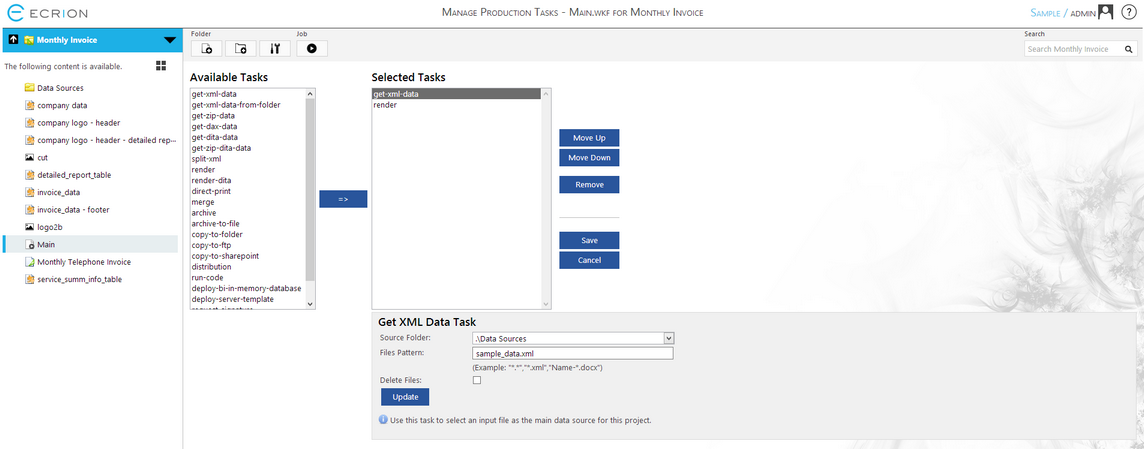 Figure 3: A Source Folder is selected in the get-xml-data task configuration menu.
Figure 3: A Source Folder is selected in the get-xml-data task configuration menu.
| • | File Pattern - Now that you have specified the Folder that Ecrion Omni System will look for to find your XML Files, you will need to specify a File Pattern. The task will use this pattern to obtain the Files that meet your specified criteria. For example, if we specify "*.xml", all XML Files will be retrieved from our Source Folder and stored in the Job to be used to produce our documents. In this field, you will need to manually type the file pattern you would like to use to retrieve your XML Files. |
| • | Delete Files - This valuable option is in the form of a check box that you can select to enable the deletion of the source files. If you choose to select this option. Ecrion Omni System will remove the source files from your specified Folder after the files are retrieved and used for production. Remember to only check this option if you want to remove your XML Files when the job is complete. |
Make sure to select Update to ensure your changes are captured by Ecrion Omni System. Your specified XML Data Source will now be used when your workflow is executed. If you finished configuring the Job, select the Save button in order to save all the settings for the Job.