|
File Properties |




|
The File Settings Page allows you to modify some basic properties of the file.
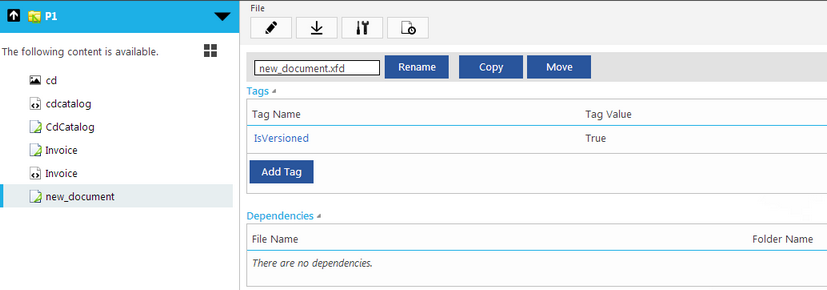
Figure1: File properties page.
Let's take a look at the features that you can access from the File properties page:
Rename
Selecting the Rename button will open a new dialog that allows you to modify the document's name.
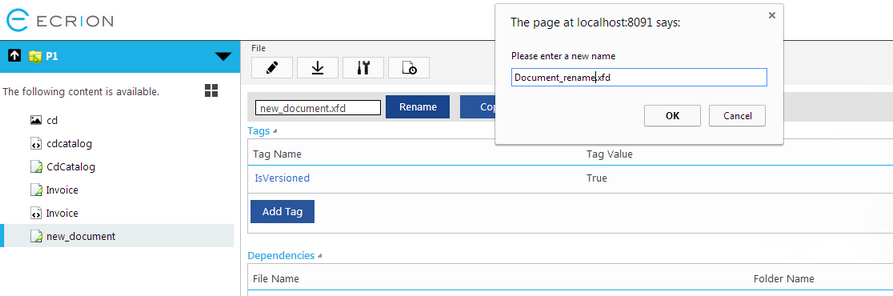
Figure 2: Rename a file.
Copy
This feature allows you to copy the file into another project or folder. You simply have to click on the Copy button and select the project or the folder to which you want to copy the file.
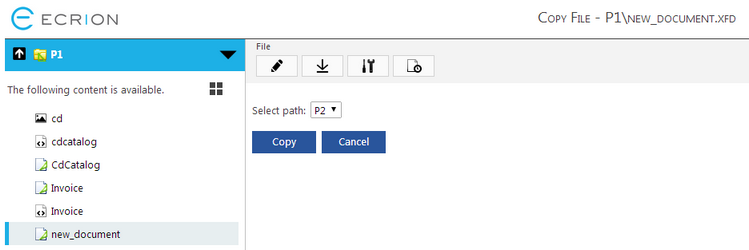
Figure 3: The "Copy File" page.
Move
This feature is not very different from the Copy feature. The only difference is that the file is deleted from the initial project or folder after it is copied in another folder.
Please note that you also have to select the new path where the file will be moved.
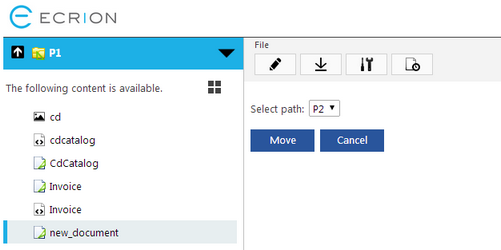
Figure 4: The "Move" page.
Tags
This feature allows you to easily add tags to your file. By selecting the Add Tag button you will be able to modify some of the file's characteristics. In the Add Tag page you have to fill in two mandatory fields in order to add a tag:
| • | Tag Name - Enter a name for the tag. It can be both an user designed tag or one of the default tags that modifies a characteristic of the file (for example, IsProject, IsVersioned, IsFavorite). |
| • | Tag Value - Type in the value of the tag. It can be a numeric value, but it also can be a Boolean value (true or false). |
As you can see below, in Figure 1, there is an User property check box. If you select this option, the created tag will be available only for the current user.
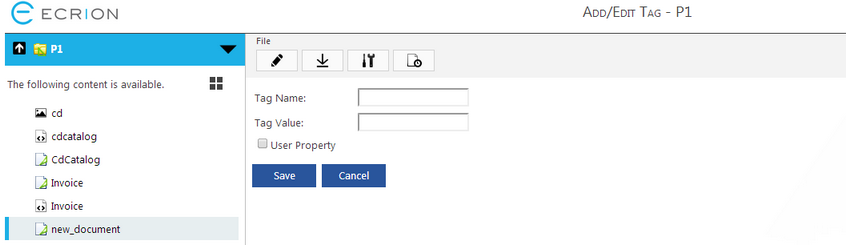
Figure 5: The "Add Tag" page.
Dependencies
The dependencies list gives you important information about the File Properties. In this section are listed the files that your document depends on (images, subdocuments etc.)
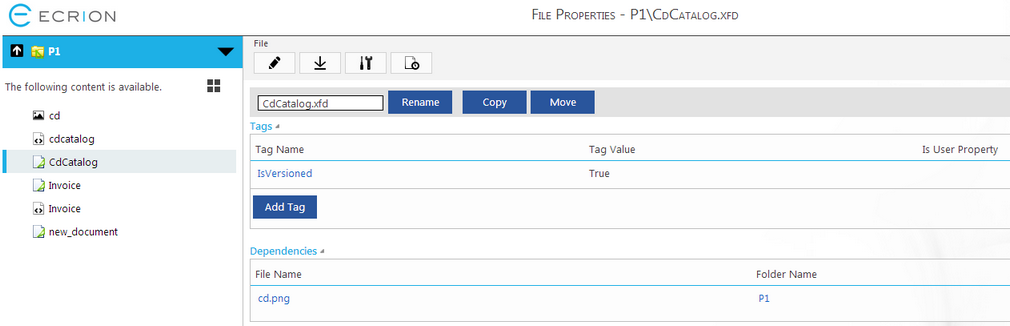
Figure 6: Dependencies - the file CdCatalog.xfd depends on cd.png picture.