|
Copy to FTP |




|
Ecrion Omni System can also accommodate the need to push files to the host of your choosing using File Transfer Protocol (FTP). With this task, you can configure a few simple parameters for host URL and login credentials, and Ecrion Omni System will send the files of your choosing to the host specified.
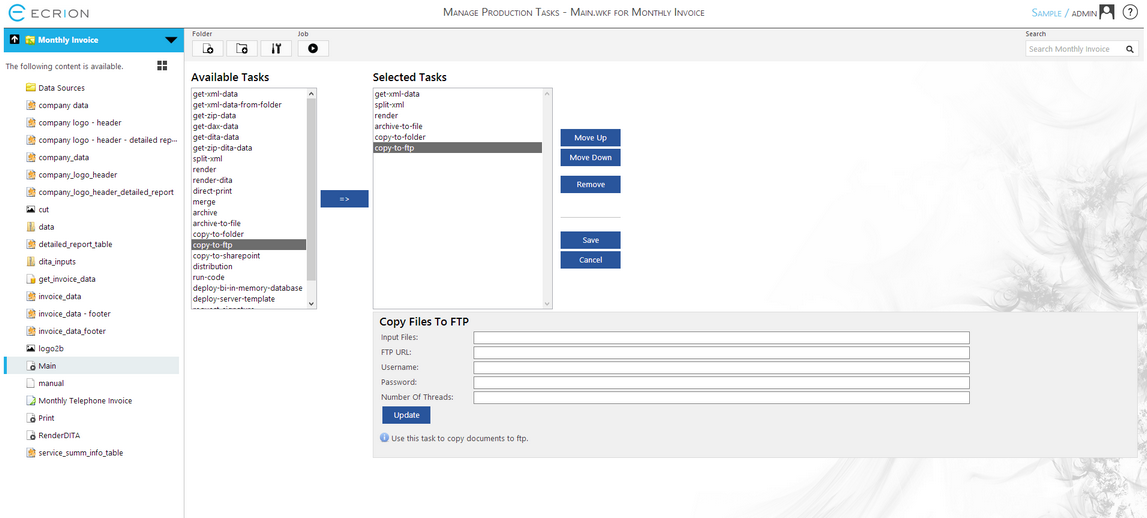
Figure 1: The copy-to-ftp task is selected in the Selected Tasks menu.
Configuration
By selecting the copy-to-ftp task and transferring to the Selected Tasks menu, you can access the configuration menu for this task. Below we have highlighted the necessary fields you will need to configure to make this task work correctly in your workflow.
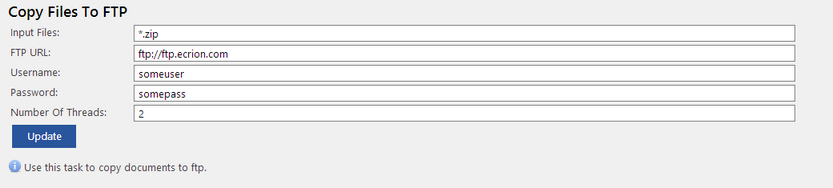
Figure 2: The configuration menu for the copy-to-ftp task.
| • | Input Files - Here you can specify the files to be transferred in this task. In the example in Figure 2 we have specified to copy all produced PDF files when this job is run. |
| • | FTP URL - You must specify the host URL for the destination where the file or files will be transferred. |
| • | Username - Your destination URL will require credentials to complete the task. Here you will enter the username. |
| • | Password - Enter the password associated with the username to grant access to host. |
| • | Number of Threads - Here you can specify the number of threads Ecrion Omni System will use to complete this task. For larger jobs, manually changing the threads here may have a performance impact. |
You can now continue to build your workflow, but do remember to select Update before navigating from the Manage Tasks page to ensure your changes are preserved. If you finished configuring the Job, select the Save button in order to save all the settings for the Job.