|
Archive |




|
The archive task is available for you to create a ZIP file containing the specified files your project run produces. Whether this is generated XML or output files, Ecrion Omni System will create a ZIP file so you can archive your results as you see fit.
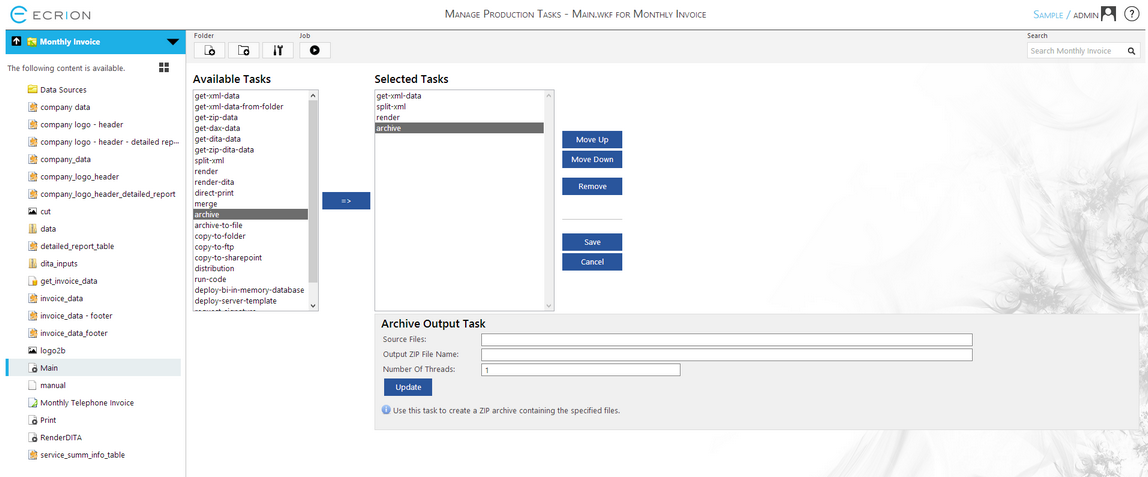
Figure 1: The archive task is selected in the Selected Tasks window.
Configuration
After selecting archive as a Selected Task, you will see the configuration menu for this task below. Here we will highlight the information you need to specify in order to configure this task.

Figure 2: The configuration window for the archive task.
| • | Source Files - Your first step will be to specify which source files to be placed in the resulting ZIP file. Figure 2 demonstrates using a wildcard '*' to ZIP any produced PDF files when a job is run. However, this can be the file type of your choosing. |
| • | Output ZIP File Name - Next, you will need to give the output ZIP file a name. Here you can specify the name of the ZIP file to be produced. |
| • | Number of Threads - Here you can specify the number of threads Ecrion Omni System will use to complete this task. For larger jobs, manually changing the threads here may have a performance impact. |
You can now proceed with configuring your other workflow steps, but do make sure to select Update to ensure your changes are committed. If you finished configuring the Job, select the Save button in order to save all the settings for the Job.