|
Add Schedule |




|
Schedules are often utilized when running production of documents in batch or performing routine maintenance tasks to clear out files from your repository. One of the key components of using a schedule to run any Job, is that you can specify a specific Workflow for any Project that will be used. This can be important, because multiple Workflows can be created per Project. For example, you may wish to set up a schedule to execute the production of thousands invoices at a specific time each week, but also set up a schedule to run a different Workflow monthly to clean out older jobs that have run.
Creating a Schedule
Select Add Schedule in the Folder Properties Window to access the Edit Schedule Page. This page will allow you to easily specify the necessary information for setting up a schedule for your project to run and produce your documents. Below, you can find helpful information on using this page to set up your schedule.
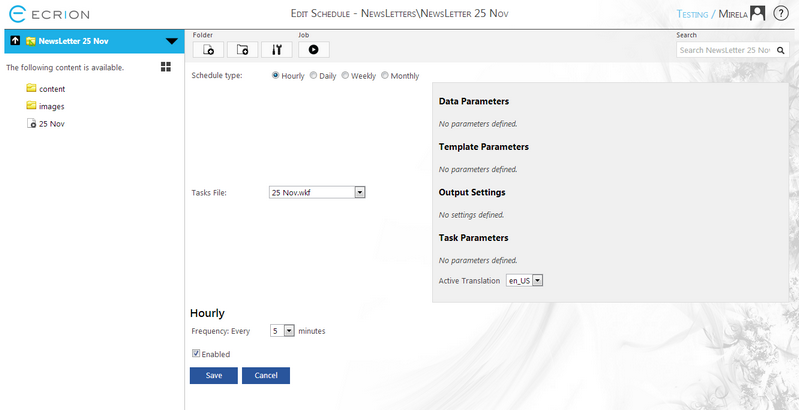
Figure 1: Specify schedule settings in the Edit Schedule page.
Setting Up Your Schedule
To successfully set up your schedule, you will need to specify the following information in the Edit Schedule page.
| • | Schedule Type - Select how often you would like your schedule to run. Available choices are Hourly, Daily, Weekly, and Monthly. |
| • | Workflow File - You will need to specify which version of your workflow file you would like to use. This is the file that will be used to run all of your specified tasks. To learn more about managing tasks, visit the Manage Tasks section of the documentation. This file is versioned as well, so you will simply need to select the appropriate version for Ecrion Omni System to use to run in this scheduled job. |
| • | Addition Date and Time Configurations - Depending on your schedule type, you will see additional configurations available at the bottom of the page. You will need to specify options such as time of day, day of the week, which month, and more. |
|
|
|
| • | Parameters - If your workflow has parameters configured, you will need to specify such parameters for your DAX diagram, template, or to be used at Rendering time. Read more about parameters in the Manage Production Tasks section of the help documentation and viewing the different types of tasks and their available parameters. |