|
Add/Edit Connection |




|
Overview: The Add Connection dialog allows setting up connections to new data sources.
Accessing: To display this dialog, the Add Data Connection button ![]() located in the Data Connections dialog bar must be selected, or the Data Connections root right-clicked and the Add Data Connection option selected.
located in the Data Connections dialog bar must be selected, or the Data Connections root right-clicked and the Add Data Connection option selected.
The dialog also allows editing the existing connections. To edit an existing connection, the user must right click on the connection in the Data Connections dialog bar and select Properties.
To add a new connection the Add button located in the Data Connections dialog must be selected.
The Add Connection dialog where the connection's parameters can be added will be displayed.
Depending on the Provider Type there are different parameters that must be set.
| ► | Microsoft Access Database File |
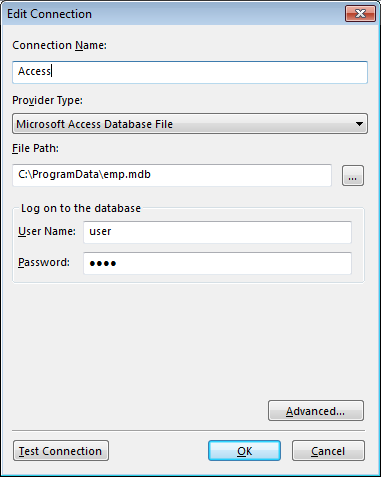
| • | Connection Name - the name given to the connection |
| • | File Path - the location where the database can be found |
| • | User Name - the user name used for logging on to the database |
| • | Password - the password used for logging on to the database |
| ► | Microsoft ODBC Data Source |
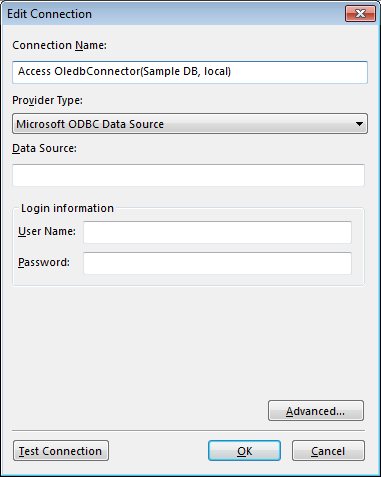
| • | Connection Name - the name given to the connection |
| • | Data Source - the location where the database can be found |
| • | User Name - the user name used for logging on to the database |
| • | Password - the password used for logging on to the database |
| ► | Microsoft SQL Server |
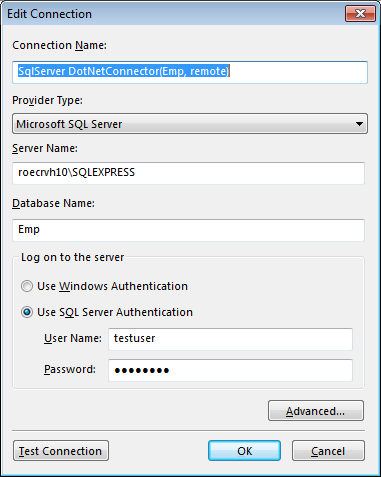
| • | Connection Name - the name given to the connection |
| • | Server Name - the server's name |
| • | Database Name - the name of the database that will be used |
| • | User Name - the user name used for logging on to the database |
| • | Password - the password used for logging on to the database |
| ► | Oracle Database |
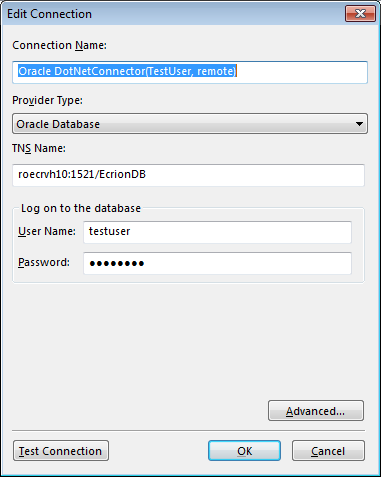
| • | Connection Name - the name given to the connection |
| • | TNS Name - the location of the database |
| • | User Name - the user name used for logging on to the database |
| • | Password - the password used for logging on to the database |
| ► | Custom |
A custom connection to the database can be created by the user, according to the desired settings.
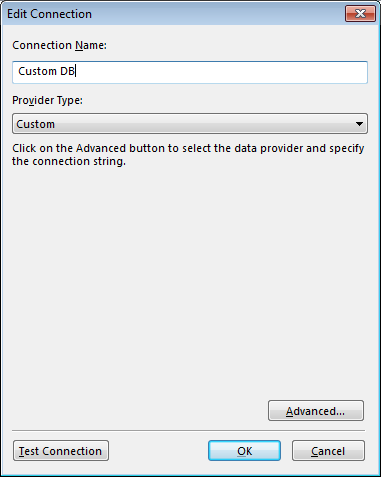
Note:
| • | Examples of custom connections: Connecting to a MySQL Server , Connecting to a SQL database and Connecting to an Oracle database. |