|
In Memory Database Output |




|
When creating In-Memory Database Output, it will be important that you understand the available options for customizing this output type. In selecting this output type, you will notice, in dark green, the BI In-Memory Database object is inserted into the Design Surface.
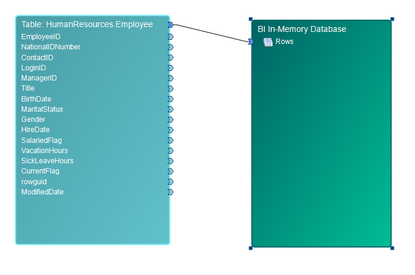
Figure 1: The BI In-Memory Database diagram object as seen in the Design Surface.
Structuring Data
An In-Memory Database consists of rows which will contain Dimensions. In Business Intelligence, Dimensions are particular information pieces of any given object. For example, for every employee, there may be a dimension for their Gender, their Birth Date, etc... These dimensions describe a data object just as we would describe of a cardboard box.
You must first map your data set to be used to define the BI In-Memory Database Rows, as shown in Figure 1. You will need to create a Data Connection between both Data Set Connectors to accomplish this.
You can create Dimensions by mapping your output value connectors to the Rows Element Sequence using Data Connections. Alternatively, you can add dimensions to the output BI In-Memory Database first, by right clicking on the output diagram object. This will display the Application Bar at the bottom of the screen. Here you can select Create Field to add a dimension. You will simply need to provide a name and a data type for this dimension.
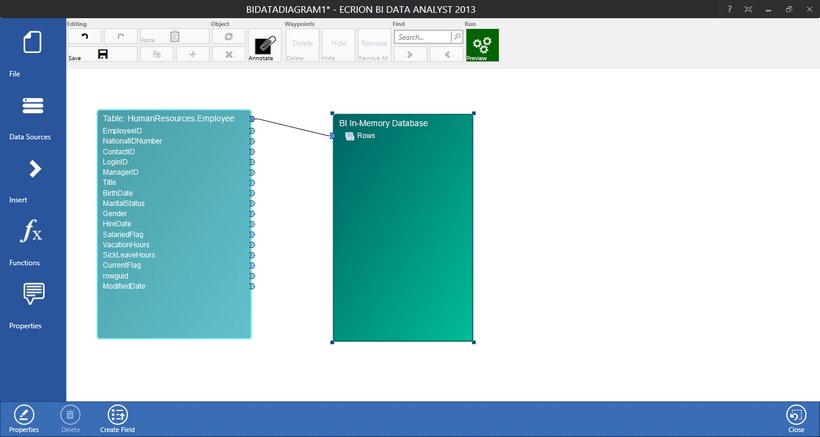
Figure 2: Right clicking on the object provides the Application Bar at the bottom of the screen.
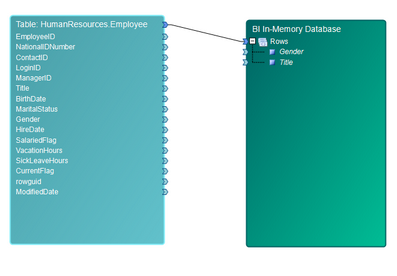
Figure 3: Two dimensions are added to the BI In-Memory Database.
Regardless of how you choose to create your Dimensions, you can select double click on them in the output object to access the Properties Dialog and make adjustments.