|
Choosing Inputs |




|
Once you have selected your Data Diagram type, you will now need to optionally select database objects that you would like to include in your diagram. You can choose to include your database objects here, or you can always Insert Diagram Objects later by using the Insert Dialog.
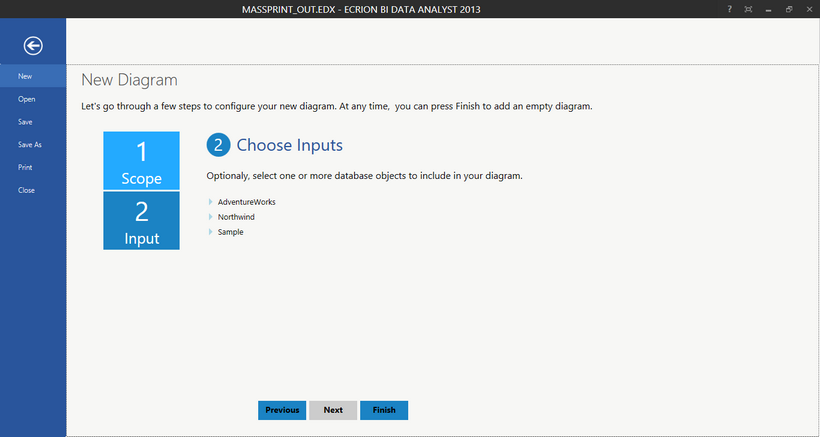
Figure 1: The Choose Inputs screen allows quick access to database objects.
Usage
To use this feature, you can simply select the expansion arrow located at the left of each available database to expand your available Tables, Views, Stored Procedures. If you would like to include an object in your Data Diagram, simply select the check box to indicate this item for inclusion. When you have completed your selection of inputs, you can select Finish to view all included objects and begin using Data Connections, Data Set Options, and Functions to design your Data Diagram.
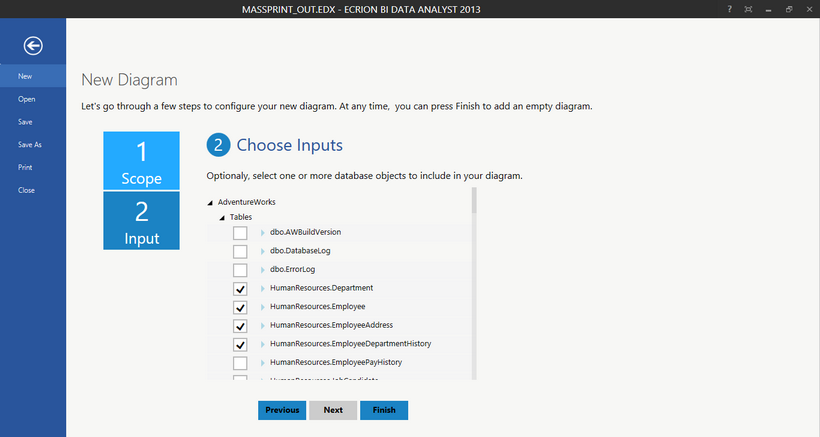
Figure 2: The Choose Inputs screen is used to select multiple database tables for inclusion in a Data Diagram.