|
Print View |




|
Print View is a very useful feature when you would like to get a quick preview of your output without having to launch another application like a PDF reader to preview.
1. To access the Print View from the the View Tab, select the Print View button.
2. You can also navigate back and forth to the Print View and other views from the Status bar at the bottom of the design surface.
![]()
Figure 1: The Print View option is highlighted in the Status Bar.
3. For quick navigation between the view, you can use the CTRL + Page Up and CTRL + Page Down.
In Print View you will notice your output is produced and your fields will be populated with the data from the data source. You will also be able to preview the template in a large variety of output formats as well as options to change display settings for pages and zoom.
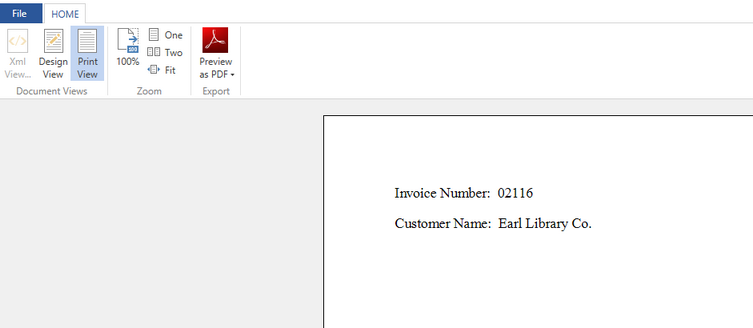
Figure 2: The Print View displays the document output directly in the Publisher.