|
Design View |




|
The Design View is where most users complete all of their design work. Here you can use the Design Surface to add static and dynamic content to build your document template.
1. In the View Tab, select Design View. This is the default view the Publisher will use when opening.
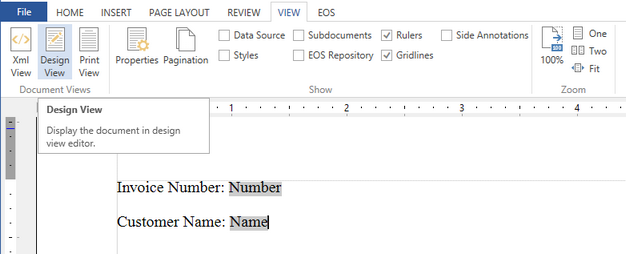
Figure 1: The Design View button can return you to the Design View.
2. You can also navigate back and forth to the Design View and other views from the Status bar at the bottom of the design surface.
![]()
Figure 2: The Design View option is highlighted in the Status Bar.
3. For quick navigation between the view, you can use the CTRL + Page Up and CTRL + Page Down.