|
Other Stylesheet Options |




|
Beyond creating and applying stylesheet options to content in your document template, the following options may be of importance to you.
Opening Your Stylesheet in Text Editor
1. Select Manage Styles from the Home Tab in the Ribbon.
2. In the Styles Pane, select the Options button to view more options, the select Open in Editor.

Figure 1: The "Open Stylesheet" option will launch the CSS file.
3. The Ecrion Source Editor will be displayed and you can now view the CSS code behind your stylesheet.
Removing an Assigned Stylesheet
1. Select the Manage Styles button located in the Home Tab, under the Ribbon.
2. In the Styles Pane, select the Options button to view more options, then the Remove Stylesheet option.

Figure 2: The "Remove Stylesheet" option will remove the assignment and use the default one provided by the Publisher.
3. The default stylesheet provided by the Publisher will now be displayed for use.
Reload a Stylesheet
This option is used to obtain the latest version of the stylesheet as it resides in the source location. Use this option if the stylesheet has been modified manually or in the Publisher and you want to obtain the latest saved version.
1. Select the Manage Styles button located in the Home Tab, under the Ribbon.
2. In the Styles Pane, select the green Reload Stylesheet button.
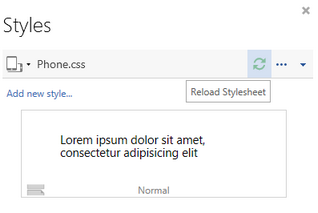
Figure 3: The "Reload Stylesheet" is highlighted in the contextual menu.
Embed Stylesheet Content
Use the Embed Stylesheet option to embed the stylesheet directly into the document template. This means that at run time, the rendering server does not need to access an external resource CSS to obtain the style, but the information will be inserted in the template.
1. Select the Manage Styles button located in the Home Tab, under the Ribbon.
2. In the Styles Pane, select the Options button to view more options, then select Embed Stylesheet.

Figure 4: The "Embed Stylesheet" is highlighted in the contextual menu.
Reset Default Stylesheet
Users now have the option to reset the stylesheet to the one that comes with the Ecrion Design Studio Publisher.
1. Select the Manage Styles button located in the Home Tab, under the Ribbon.
2. In the Styles Pane, select the Options button to view more options, then select Reset Default Stylesheet.
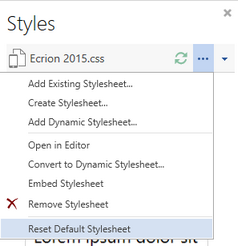
Figure 5: The "Reset Default Stylesheet" option will reload the default stylesheet used by the Publisher.