|
How to Edit Repeating Table Rows Data |




|
If you would like to edit your repeating table row configuration, there are a few options that you can use.
Using Right Click Options in the Design Surface
1. Place your cursor anywhere inside of the repeated table row you wish to edit. Make sure you have not selected another dynamic component like a Field.
2. Right click and select Edit to launch the Edit Repeating Row Dialog.
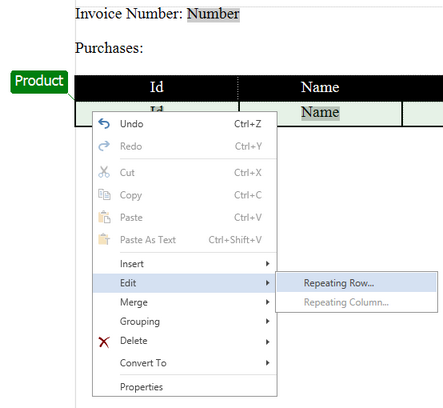
Figure 1: By right clicking, the Edit option is available in the contextual menu.
3. In the Edit Repeating Row Dialog you can select a new element for the table row to repeat for in the Data Tree or you can select Create Expression to create a more complex XPath Expression manually.
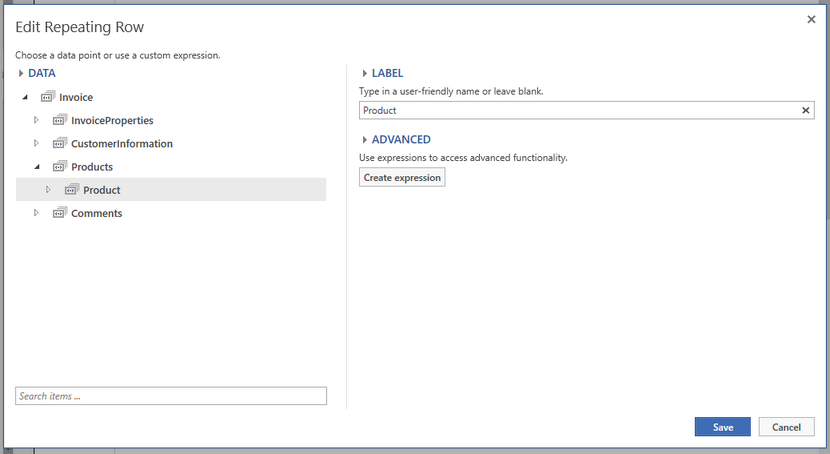
Figure 2: The Edit Repeating Row Dialog allows the modification of the repeating table row configuration.
Using the Ribbon
1. In the Design Surface select in the Repeated Row and navigate to the Layout Tab in the Ribbon.
2. From the Repeating Row group select the Edit option, this will launch the Edit Repeating Row Dialog.
3. In the Edit Repeating Row Dialog you can select a new element for the table row to repeat for in the Data Tree or you can select Create Expression to create a more complex XPath Expression manually.
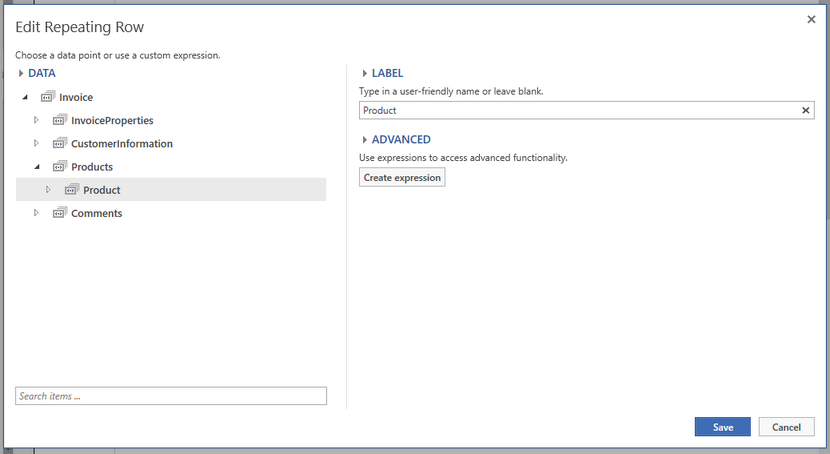
Figure 3: The Edit Repeating Row Dialog allows the modification of the repeating table row configuration.