|
Connecting to an EOS Server |




|
To connect to the EOS Repository from either the Ribbon or the File tab follow the steps below.
From the Ribbon
1. Navigate to the EOS Tab in the Ribbon and select the Connect button.
2. You will now need to specify the connection details, including the Server URL and login credentials for EOS.
3. Once you have filled in all the required data, select the Connect button.
4. If, for some reason, the connection fails to establish, we recommend you to revisit step 2 mentioned above to ensure you provided the correct details.
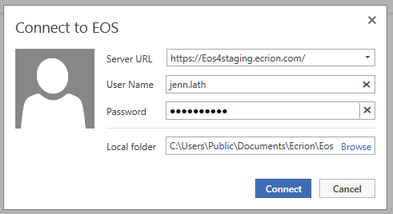
Figure 1: The connection credentials for connecting the an EOS Repository.
From the File Tab
1. Select the Open menu, then the EOS option.
2. Select the Connect button.
3. You will now need to specify the connection details, including the Server URL and login credentials for EOS.
4. Once you have filled in all the required data, select the Connect button.
5. If, for some reason, the connection fails to establish, we recommend you to revisit step 3 mentioned above to ensure you provided the correct details.