|
-Conditional Formatting Quick Options |


|
This content is correct but these options are not in the April 2015 release
In the Publisher you are able to conditionally set a verity of different properties to be conditional for each object defending on your needs through the All Menu in the Pagination Pane. However, in the Home Tab there are a few quick options for convince. Below we have highlighted these options
Add image here of the contextual menu
Hide Object
This option will allow you to hide content in your template based upon any condition that you set. For Example if we do not want to see the price of our products if they are over $20.00. To learn more about how to create your condition view General Application Instructions.
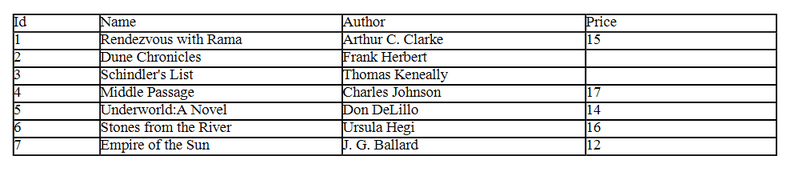
Figure 1: The price field is hidden for the two products that are over $20.00.
Highlight Value
The Highlight Value option will set the background color for your select object back upon the condition that you set.
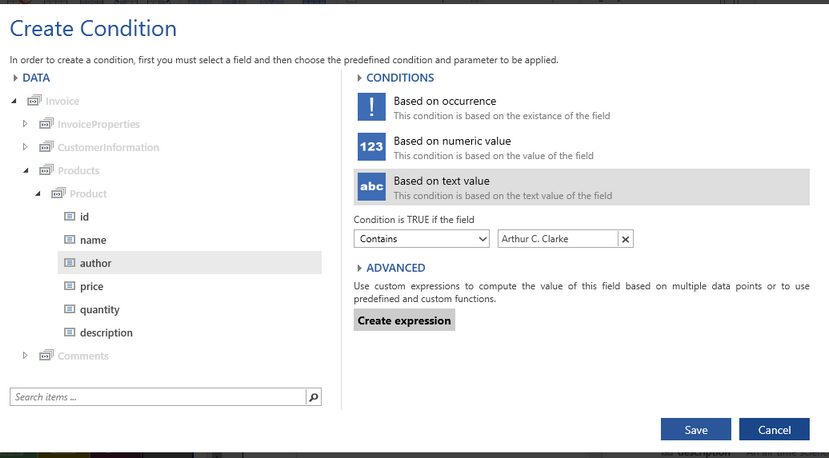
Figure 2: We have conditionally set the name field to highlight if the author was Arthur C. Clarke.
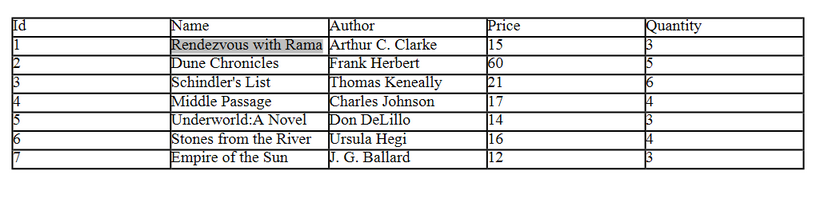
Figure 3: The name of the book who's author is Arthur C. Clarke is highlighted in the output.
Alternate Table Row
Selecting the Alternate Table Row option will automatically set up the property for the selected table row to alternate its background color.
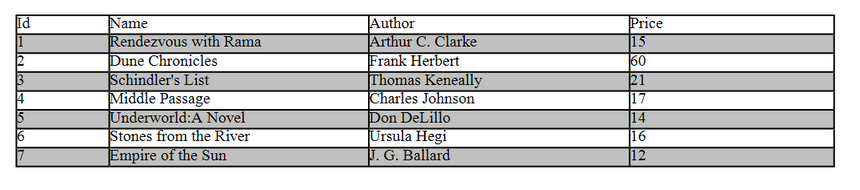
Figure 4: The table row have been set to alternate between white and gray.
To change the color of the table row:
a. Open the Properties Pane for the table row and select the All Menu at the top of the Pane.
b. Select the Edit Dynamic Values button for the background property.
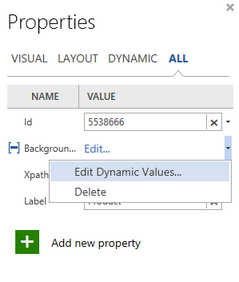
Figure 5: The Edit Dynamic Values button is selected from the Property Pane.
c. In the Dynamic Property Dialog you will see the condition that was created for the alternating row. Here you will be able to adjust the background color of the row by selecting the value for the condition and selecting a color from the static drop down list.
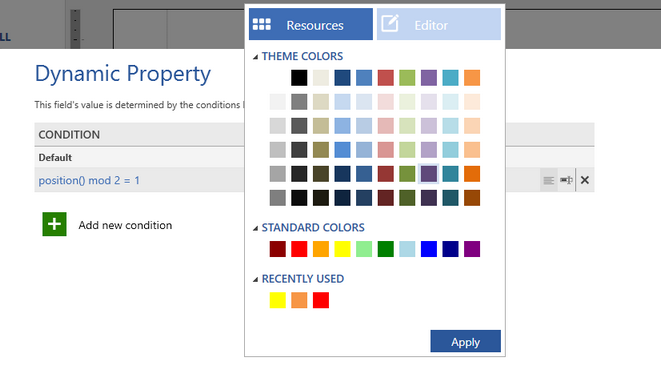
Figure 6: The color for the row background is selected.
Conditional Breaks
Selecting the Conditions Break option will allow you to set up a page Break Before or Break After which will be determined by the condition that you create.
Edit Conditional Formatting
When you have selected on an object in the Design Surface that you have applied conditional formatting to selecting Edit Conditional Formatting will launch the Property Pane to the All Menu where you will be able to easily view, edit and update any conditional formatting that you have created.