|
Gauge Properties |


|
The Gauge Properties Pane can be used to make targeted visual modifications to your gauge or make changes to your data configuration.
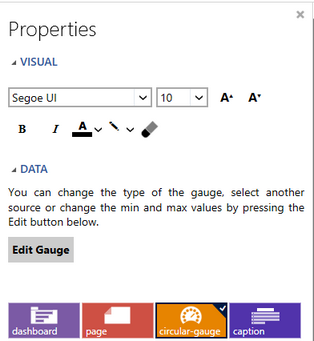
Figure 1: The Properties Pane is used to modify specific areas of the gauge or caption.
Access:
For information on how to access the Properties Pane please view the helpful Working With the Properties Pane pages for the specific display mode you are using: Mouse Display or Touch Display
Usage:
The Ecrion BI Architect will allow you to change many properties to modify or improve your gauge widgets. At the bottom of the Properties Pane, you must first select the Target Element that you wish to change in the Navigation Bar. The properties that are displayed for modification in the dialog will be dependent on your selection.
Figure 2 demonstrates the selection of the gauge element in the Navigation Bar. Notice that beyond making visual modifications, you can also access your data configuration for the gauge widget. For more information on editing your data configuration for a gauge widget, visit Insert Gauge.
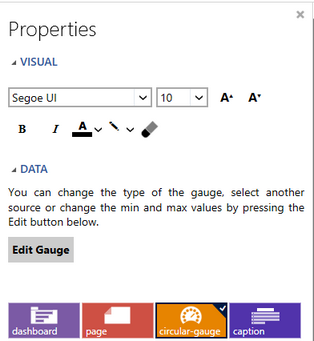
Figure 2: Gauge element selected as target object.
Important Properties:
By selecting the gauge element in the navigation bar you are able to make edits to the text in the gauge, and change the background color of the entire gauge as you see fit. Notice that beyond making visual modifications, you can also access your data configuration for the gauge. For more information on editing your data configuration for a gauge widget, visit Insert Gauge.
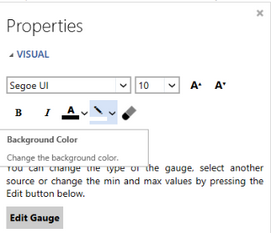
Figure 3: The option to change the background color is selected in the Properties Pane.
By selecting the caption element in the navigation bar you are able to again make any edits to the text that you need. You are also able to adjust the alignment of the text in the caption, as well as add a border if you so choose. From this helpful pane you are also able to change or remove the title from the chart. Figure 4 demonstrates setting the background color to dark blue, aligning the text to the right, and adding a dark blue border to the caption.
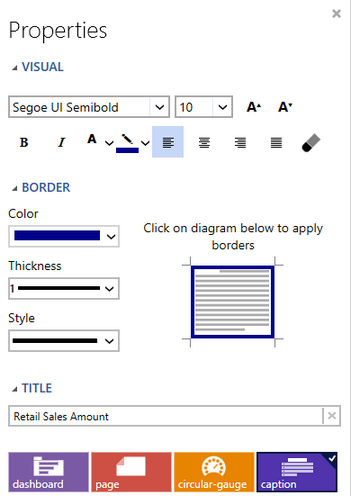
Figure 4: The caption element is highlighted in the navigation bar.
Your modifications made in the Gauge Properties Pane will be displayed in the Design Surface as you work.
If you are using the Gauge Properties Pane to make modifications to your data configuration, you can learn more about these adjustments by visiting Insert Gauge.
Tutorial
Inserting a Gauge - In this tutorial video you will learn how to configure and insert a gauge, as well as how to edit the gauge using the Properties Pane.